Work Items Management: List View and Kanban Board
This comprehensive guide explains how to effectively manage work items using both the traditional list view and the dynamic kanban board interface. Learn how to filter, organize, and share work item views with your team.
Feature Overview: The work items interface provides flexible visualization options including a detailed list view and an interactive kanban board, both supporting advanced filtering and real-time collaboration features.
Understanding Work Items Views
Dual View Options
The work items management system offers two primary visualization modes to accommodate different workflow preferences and use cases:
- List View: Provides a comprehensive tabular display with detailed information, sorting capabilities, and bulk operations
- Kanban Board: Offers a visual workflow representation with drag-and-drop functionality for status management
Kanban Board Interface
1. Visual Workflow Management
The kanban board provides an intuitive visual representation of your work items organized by status columns. Each work item appears as a card that can be moved between columns to reflect progress. The board layout shows clear status columns with work items displayed as cards containing essential information.
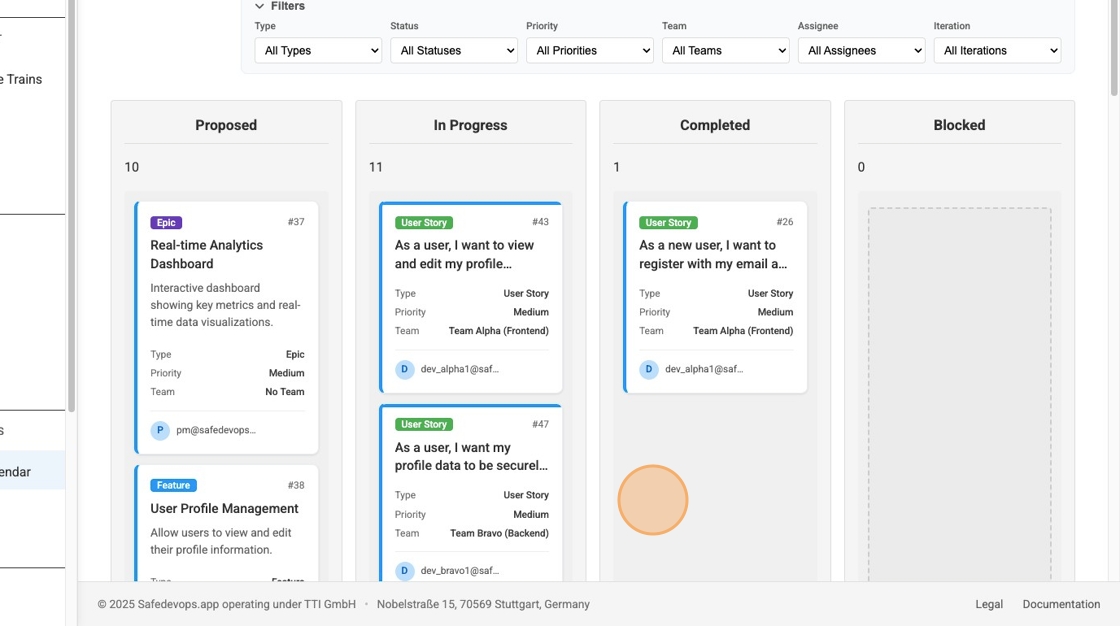
Kanban Board Features
Key capabilities of the kanban interface include:
- Drag-and-Drop: Move work items between status columns to update their progress
- Visual Organization: Columns represent different work item statuses (Proposed, In Progress, Completed, Blocked)
- Card Details: Each card displays essential information including title, type, priority, and assignee
- Real-time Updates: Changes are immediately reflected and synchronized across all users
- Filtering Integration: Apply filters to focus on specific work items within the board view
List View Interface
2. Comprehensive Data Display
The list view presents work items in a detailed tabular format, ideal for reviewing comprehensive information and performing bulk operations. This view displays work items in a structured table with columns for Title, Type, Status, Priority, Assignee, and Team information, allowing for easy scanning and comparison of multiple work items.
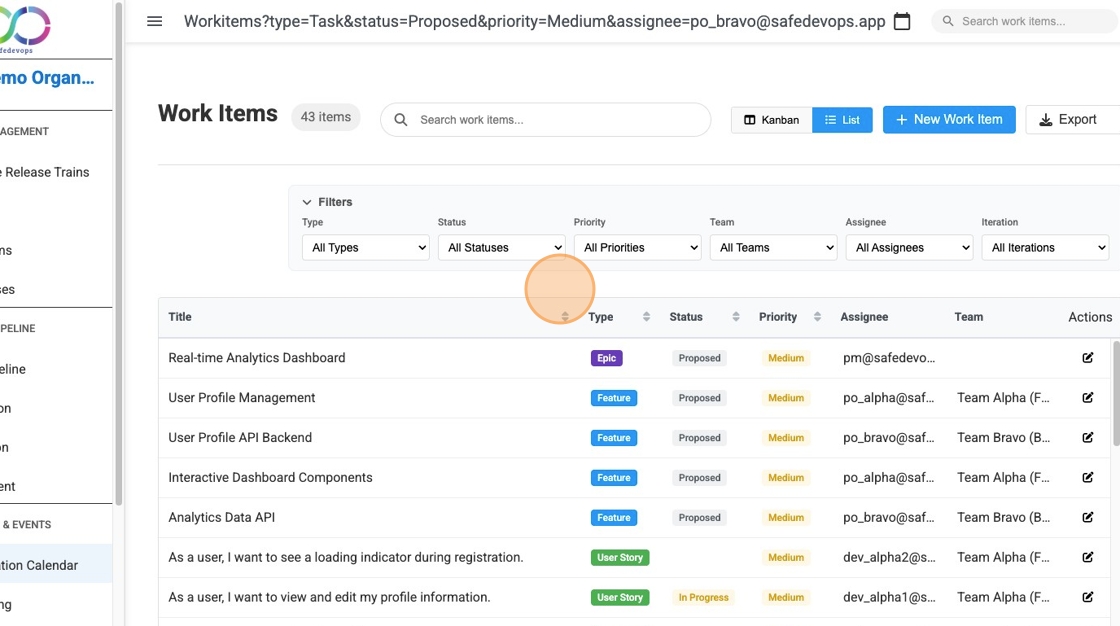
List View Features
The list interface provides:
- Detailed Columns: Title, Type, Status, Priority, Assignee, and Team information
- Sorting Capabilities: Click column headers to sort data ascending or descending
- Advanced Pagination: Navigate through large datasets with customizable page sizes (10, 20, 50, 100 items per page)
- Bulk Operations: Select multiple items for batch actions
- CSV Export Functionality: Download filtered results as CSV files that can be opened in Excel, Google Sheets, or other spreadsheet applications
- Quick Actions: Edit and manage work items directly from the list
Step-by-Step Workflow Guide
Getting Started with Work Items Management
This step-by-step guide walks you through the complete workflow for managing work items, from accessing the interface to sharing filtered views with your team. Follow these steps to effectively utilize both the kanban board and list view interfaces.
Step 1: Choose Your View Mode
Start by selecting your preferred view mode. You can switch between the kanban board and list view at any time based on your current needs. The kanban board is ideal for visual workflow management and quick status updates, while the list view provides comprehensive data analysis capabilities.
Step 2: Apply Filters for Focused Management
Use the filtering system to narrow down work items based on your specific requirements. You can combine multiple filters to create highly targeted views that match your workflow needs.
Step 3: Create Iteration-Focused Boards
When you select an iteration filter, the interface automatically transforms into an iteration-focused board, perfect for sprint planning and execution activities.
Step 4: Share Views with Your Team
Once you've configured your ideal view with the appropriate filters, share it with team members using the Share Filter functionality or by copying the URL to ensure consistent project visibility across your team.
Advanced Filtering System
Multi-Criteria Filtering
The filtering system allows you to narrow down work items based on multiple criteria simultaneously. Filters are applied in real-time and work across both list and kanban views.
3. Team-Based Filtering
Filter work items by specific teams to focus on team-relevant tasks and responsibilities. This is particularly useful for team leads and project managers who need to monitor team-specific progress. The filter dropdown allows you to select from available teams and immediately updates the view to show only work items assigned to the selected team.
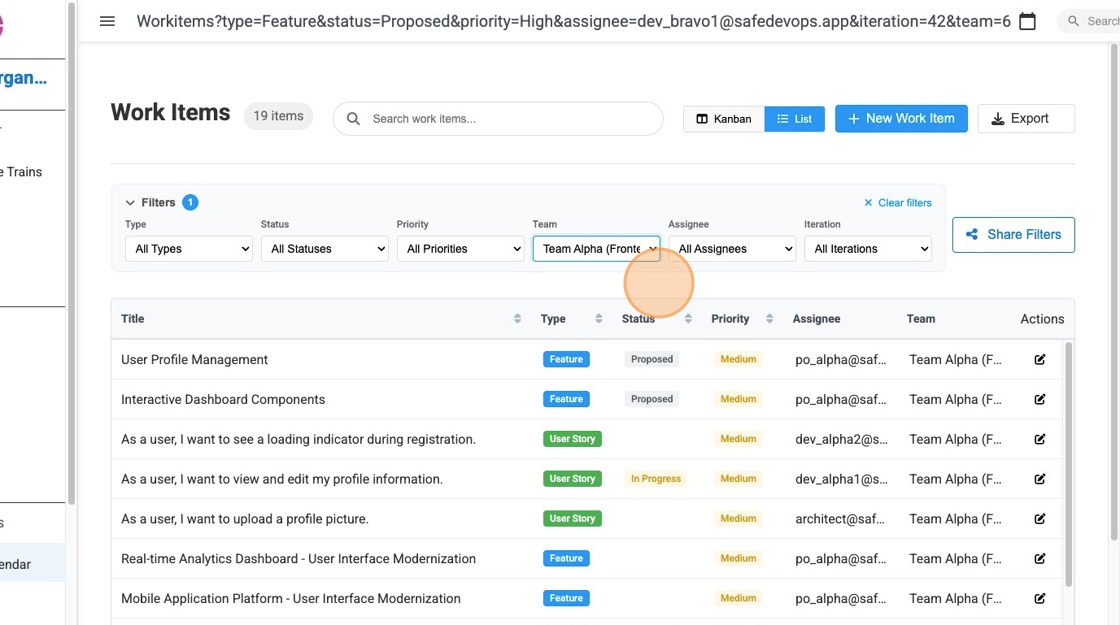
4. Iteration-Based Views
When you apply an iteration filter, the interface automatically adapts to become an "iteration board," showing only work items assigned to the selected iteration. This creates a focused view for sprint planning and execution, allowing teams to concentrate on work items within their current sprint or planned iteration cycle.
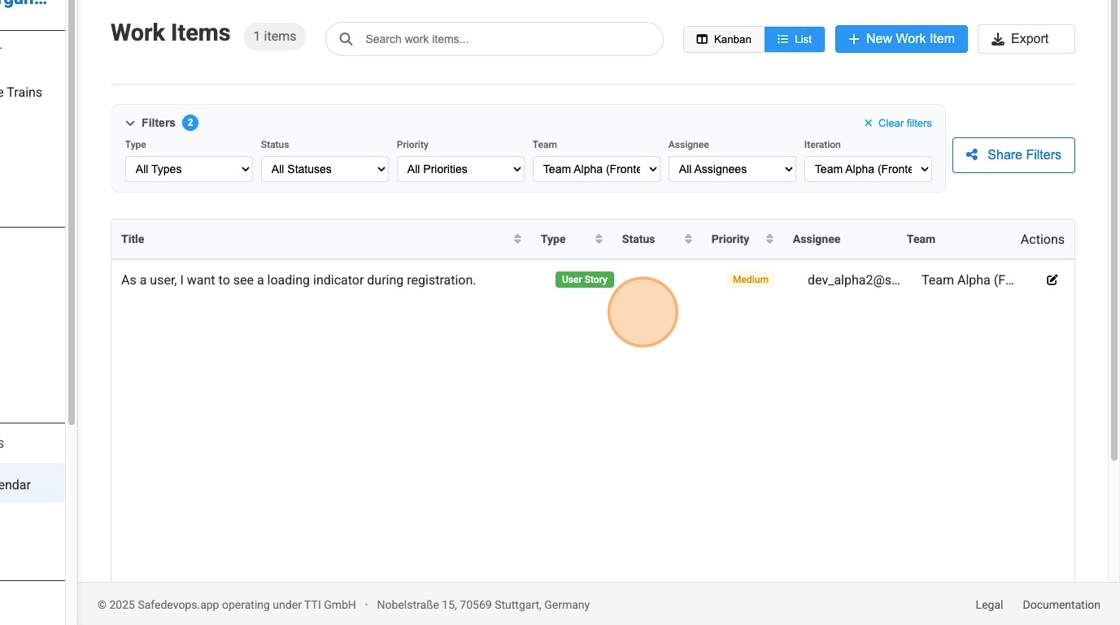
Available Filter Options
The comprehensive filtering system includes:
- Work Item Type: Epic, Feature, User Story, Task
- Status: Proposed, In Progress, Completed, Blocked
- Priority: Critical, High, Medium, Low
- Team: Filter by assigned team for team-focused management
- Assignee: Filter by individual user assignment
- Iteration: Focus on specific sprint or iteration (creates iteration board)
- Search: Text-based search across titles and descriptions
Filter Combination Examples
Effective filter combinations for common scenarios:
- Team Focus: Select a specific team to see all work items assigned to that team across all iterations
- Sprint Management: Combine iteration + team filters to manage team work within a specific sprint
- Priority Review: Use priority + status filters to identify high-priority items needing attention
- Individual Workload: Filter by assignee to see personal work assignments
- Cross-Team Dependencies: Use type filters to focus on Features and Epics that span multiple teams
Sharing and Collaboration
5. Share Filter Combinations
The platform enables seamless collaboration by allowing you to share specific filter combinations with your team members. This ensures everyone can access the same filtered view for consistent project visibility. You can easily share filter combinations with your team by using the Share Filter button or simply copying the current URL, which automatically preserves all active filter parameters.
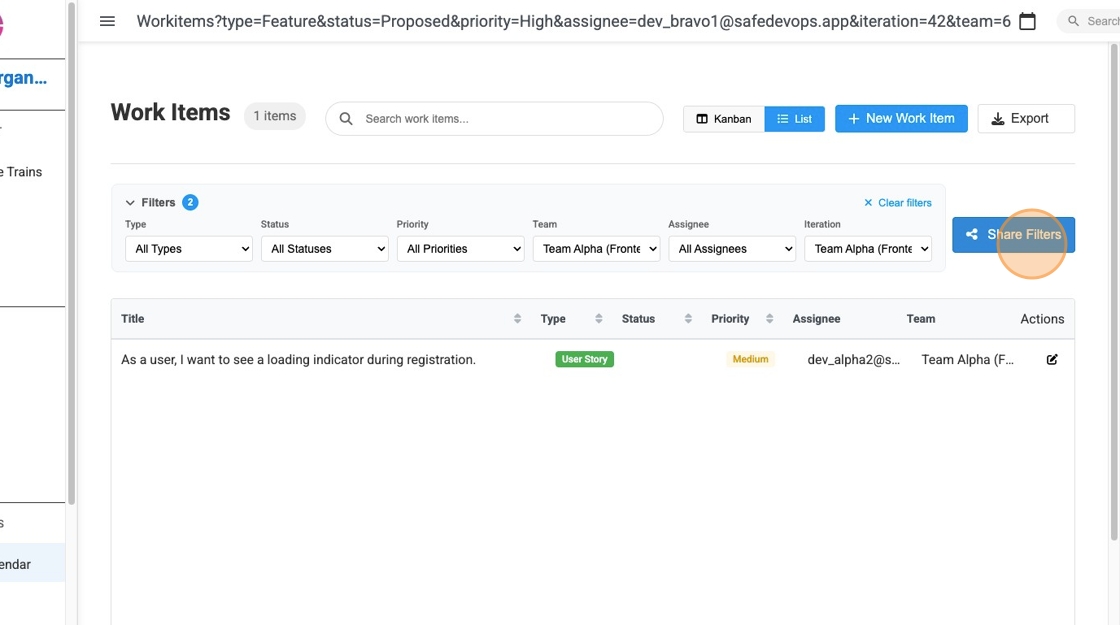
Sharing Methods
You can share filtered views using two convenient methods:
- Share Filter Button: Click the "Share Filter" button to generate a shareable link that preserves all active filters
- URL Copying: Simply copy the current page URL, which automatically includes all active filter parameters
Collaborative Benefits
Shared filter views enable:
- Consistent Team Views: Ensure all team members see the same filtered data
- Meeting Preparation: Share specific views for sprint planning, reviews, and retrospectives
- Stakeholder Communication: Provide stakeholders with focused views relevant to their interests
- Documentation: Include filtered views in reports and project documentation
Pagination and Data Navigation
Smart Pagination Controls
Both list view and kanban board include intelligent pagination systems designed to handle large datasets efficiently. The pagination controls allow you to customize how many work items are displayed per page and provide smooth navigation through extensive work item collections.
Pagination Features
The enhanced pagination system includes:
- Flexible Page Sizes: Choose from 10, 20, 50, or 100 items per page (defaults to 20)
- Smart Navigation: Previous/Next buttons with intelligent page number display
- Page Information: Clear display of current page position and total items
- Automatic Reset: Page automatically resets to 1 when changing page size or applying new filters
- Consistent Experience: Pagination works seamlessly across both list and kanban views
- Real-time Updates: Page counts update automatically as work items are added, modified, or filtered
Optimizing Page Size for Your Workflow
Choose the appropriate page size based on your use case:
- 10 items: Ideal for detailed review and focused analysis
- 20 items (default): Balanced view for most day-to-day work
- 50 items: Good for broader overviews and team management
- 100 items: Suitable for comprehensive reviews and bulk operations
Data Export and External Analysis
CSV Export Functionality
The platform provides powerful data export capabilities that allow you to download work items data for external analysis, reporting, and integration with other tools. The export feature respects all active filters and search criteria, ensuring you get exactly the data you need.
Export Features and Capabilities
The CSV export system offers:
- Filtered Export: Only exports work items that match your current filters and search criteria
- Comprehensive Data: Includes ID, Title, Description, Type, Status, Priority, Owner, Team, Tags, Integration Date, and timestamps
- Spreadsheet Compatibility: CSV files can be opened directly in Microsoft Excel, Google Sheets, Apple Numbers, and other spreadsheet applications
- Smart Filename: Automatically generates descriptive filenames with date and filter information (e.g., "workitems_export_2025-08-03_filtered.csv")
- Progress Feedback: Shows export progress with loading indicators and success confirmation
- Large Dataset Support: Efficiently handles exports of extensive work item collections
Sample CSV Export Data
Below is a preview of what your exported CSV file will contain. The table shows the comprehensive data fields that are included in every export:
| ID | Title | Type | Status | Priority | Owner | Team | Created At |
|---|---|---|---|---|---|---|---|
| 46 | As a system, I want to validate JWT tokens... | User Story | Done | Medium | dev_bravo2@safedevops.app | Team Bravo (Backend) | 2025-08-01 14:50:40 |
| 47 | As a user, I want my profile data to be securely stored | User Story | In Progress | Medium | dev_bravo1@safedevops.app | Team Bravo (Backend) | 2025-08-01 14:50:40 |
| 50 | Mobile Application Platform | Epic | Proposed | Medium | pm@safedevops.app | - | 2025-08-01 14:50:40 |
| 53 | Real-time Analytics Dashboard - UI Modernization | Feature | Planned | Medium | po_alpha@safedevops.app | Team Alpha (Frontend) | 2025-08-01 14:58:35 |
| 26 | As a new user, I want to register with my email... | User Story | Completed | High | dev_alpha1@safedevops.app | Team Alpha (Frontend) | 2025-07-31 14:02:41 |
📄 Sample shows 5 of 47 total work items - The complete CSV export includes all available fields: ID, Title, Description, Type, Status, Priority, Owner, Team, Tags, Integration Date, Created At, and Updated At.
Using Exported Data
Once exported, your CSV files can be used for:
- Advanced Analysis: Create pivot tables, charts, and custom reports in Excel or Google Sheets
- Stakeholder Reporting: Generate executive summaries and project status reports
- Data Integration: Import into other project management or business intelligence tools
- Backup and Archive: Maintain historical records of work item states
- Offline Review: Analyze data when internet connectivity is limited
- Custom Dashboards: Build external dashboards using tools like Tableau, Power BI, or Google Data Studio
Best Practices for Work Items Management
Effective View Usage
Maximize productivity by choosing the appropriate view for your current task:
- Use List View for: Detailed analysis, bulk operations, data export, and comprehensive review
- Use Kanban Board for: Workflow visualization, status updates, sprint execution, and team standup meetings
- Switch Between Views: Leverage both views within the same session based on your immediate needs
Filtering Strategies
Develop effective filtering strategies for different scenarios:
- Daily Work: Filter by your assignments and current iteration
- Team Management: Use team filters to monitor team progress and workload
- Sprint Planning: Combine iteration and status filters for sprint management
- Reporting: Apply multiple filters to generate specific reports and metrics
Collaboration Guidelines
Foster effective team collaboration:
- Share Relevant Views: Provide team members with pre-filtered views for their specific roles
- Use Descriptive URLs: When sharing, include context about what the filtered view represents
- Regular Updates: Keep shared views current by updating filters as project requirements evolve
- Training: Ensure team members understand how to use both views and filtering options effectively
Troubleshooting and Tips
Common Issues and Solutions
Address common challenges:
- No Results After Filtering: Check if multiple filters are too restrictive; try removing some filters
- Slow Loading: Large datasets may take time to load; consider using more specific filters
- Shared Links Not Working: Ensure the recipient has appropriate permissions to access the work items
- Missing Work Items: Verify that your current filters aren't excluding expected items
Performance Tips
Optimize your experience:
- Use Specific Filters: Apply relevant filters to reduce data load and improve response times
- Clear Inactive Filters: Remove filters you're no longer using to avoid confusion
- Bookmark Frequent Views: Save commonly used filter combinations as browser bookmarks
- Regular Refresh: Refresh the page periodically to ensure you're seeing the latest updates
Pro Tip: The work items interface automatically saves your view preferences and filter states, making it easy to return to your preferred configuration in future sessions.