Managing Role Permissions (RBAC)
Safedevops.app provides administrators with the flexibility to customize the permissions for any SAFe® role, ensuring that your organization's access control policies are precisely met. This guide demonstrates how to modify permissions using a practical example: granting a Scrum Master the ability to create and edit Features.
Prerequisite: To customize role permissions, you must have the OrgAdmin role assigned to you.
To learn how to assign roles, please see the User & Member Management guide.
Step-by-Step Guide to Customizing Permissions
1. Navigate to the Role Permissions Page
From the main navigation sidebar, under the "Organization" section, click on "Role Permissions". You can also go directly to https://safedevops.app/organizations/permissions.
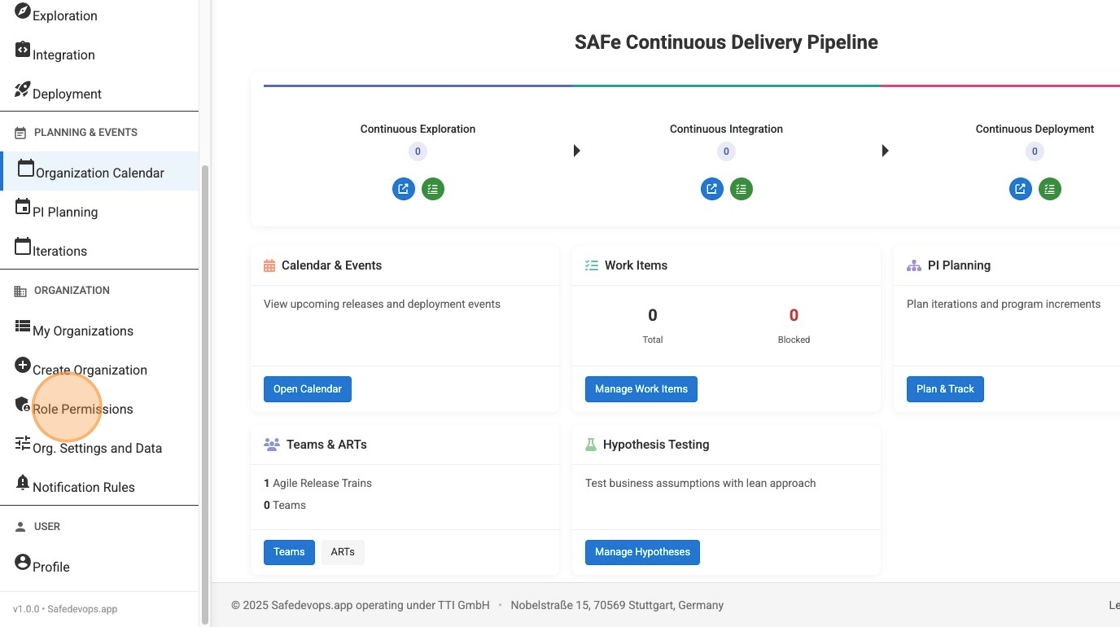
2. Select a Role and Modify Permissions
On the permissions page, select the role you wish to modify from the list on the left. The panel on the right will display all available permissions, grouped by category. In this example, we select the Scrum Master (SM) role and grant permissions to Create Features and Edit Features by checking the corresponding boxes.
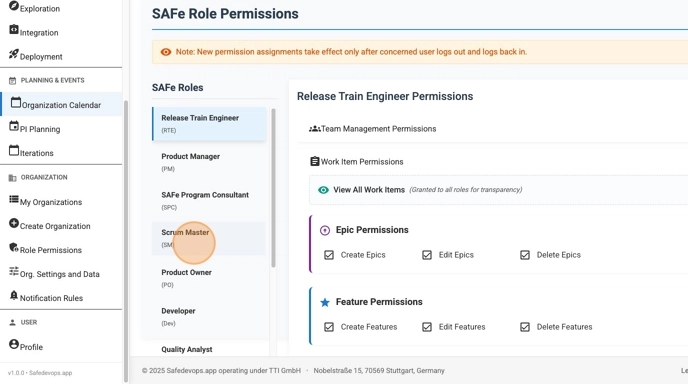
3. Confirm the Update
Changes are saved automatically. As soon as you check or uncheck a box, the system updates the role's permissions. A green success notification will appear in the lower-right corner confirming that the permission has been granted or revoked.
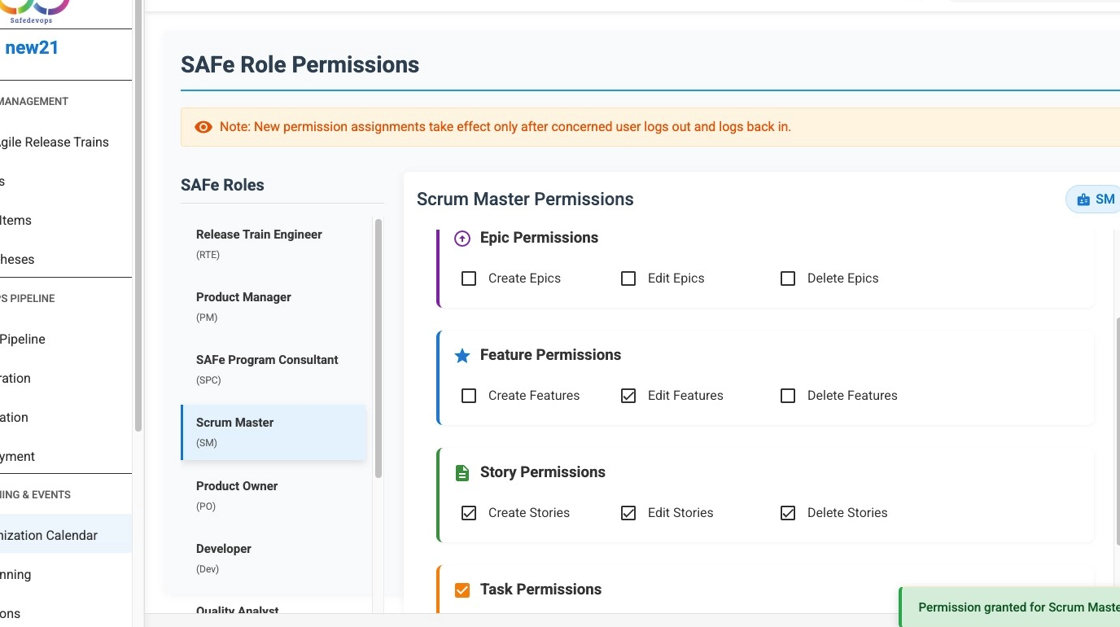
Conclusion
By following this process, you can systematically adjust the permissions for every role to match your organization's specific operational and security requirements. Once a permission is granted, all users assigned to that role will immediately be able to perform the newly enabled action, such as the Scrum Master now being able to edit Features.