Role Based Notification System for SAFe® Teams
Safedevops.app provides an advanced notific
Important: Changes to notification rules affect all users with the selected SAFe® role in your organization. Enable only the notifications that are relevant and necessary to avoid notification fatigue.
tion system that keeps SAFe® teams informed about critical events across the entire development lifecycle. The system automatically sends email notifications for work item creation, assignments, comments, dependencies, and PI planning activities.Automatic Notifications: Most notifications are sent automatically based on your role and team membership. You can manage your notification preferences in your organization settings.
Supported Notification Events
📈 Work Item Lifecycle Notifications
- Epic Creation: Sent to Product Managers, RTEs, and Organization Admins when new Epics are created
- Feature Creation: Sent to Product Owners, RTEs, and Product Managers when Features are created
- User Story Creation: Sent to team members when new User Stories are added to the backlog
- Task Creation: Sent to relevant team members when Tasks are created
- Work Item Assignment: Immediate notifications when work items are assigned to specific users
- Status Updates: Notifications for important status changes (e.g., completed, at risk)
💬 Collaboration Notifications
- Comment Notifications: Sent to work item assignees when comments are added
- @Mention Notifications: Special notifications when users are mentioned in comments using @username
- Cross-team Communication: Notifications for comments affecting multiple teams
🔗 Dependency Management
- Dependency Creation: Notifications when cross-team dependencies are established
- Dependency Updates: Alerts when dependency status changes affect your team's work
- Blocking Issues: High-priority notifications when dependencies create blockers
🎯 PI Planning & Objectives
- PI Objective Creation: Sent to team leadership (SM, PO) and program roles (RTE, PM)
- PI Objective Updates: Status changes and progress updates for PI Objectives
- PI Objective At Risk: Special alerts when objectives are marked as at risk
- PI Objective Completion: Notifications when objectives are successfully completed
Role-Based Notification Targeting
Organization & ART Level Recipients
- Release Train Engineer (RTE): Receives Epic, Feature, PI Objective, and cross-team dependency notifications
- Product Manager (PM): Gets Epic creation, Feature assignments, and strategic work item updates
- SAFe® Program Consultant (SPC): Receives organization-wide notifications for major milestones
- Organization Admin: Gets all Epic creation and high-level organizational updates
Team Level Recipients
- Product Owner (PO): Receives Feature assignments, User Story creation, and team backlog changes
- Scrum Master (SM): Gets team-level work item assignments, PI Objectives, and sprint updates
- Developers: Receive work item assignments, comments, and task-related notifications
- Quality Analysts: Get testing-related work items and quality gate notifications
- All Team Members: Receive @mention notifications regardless of their primary role
Advanced Notification Features
🎯 Smart Targeting
The notification system intelligently determines recipients based on:
- Work item ownership and assignment
- Team membership and roles
- Organization-level SAFe® roles
- @mention detection in comments
- Cross-team dependency relationships
📧 Rich Email Templates
All notifications include:
- Branded HTML email templates with clear formatting
- Direct links to work items using proper frontend routing
- Context-sensitive information based on the event type
- Clear call-to-action buttons for immediate access
🔗 Deep Linking
Email notifications include direct links to:
- Work item detail pages (
/devops/workitems/edit/{id}) - PI Planning pages for PI Objectives
- Organization notification settings
- Privacy policy and terms of service
Managing Your Notifications
Prerequisite: You must have the OrgAdmin role to configure notification rules for your organization.
1. Navigate to Notification Rules
From the main navigation sidebar, under the "Organization" section, click on "Notification Rules". You can also go directly to Notification Preferences. The page displays a list of SAFe® roles on the left sidebar.
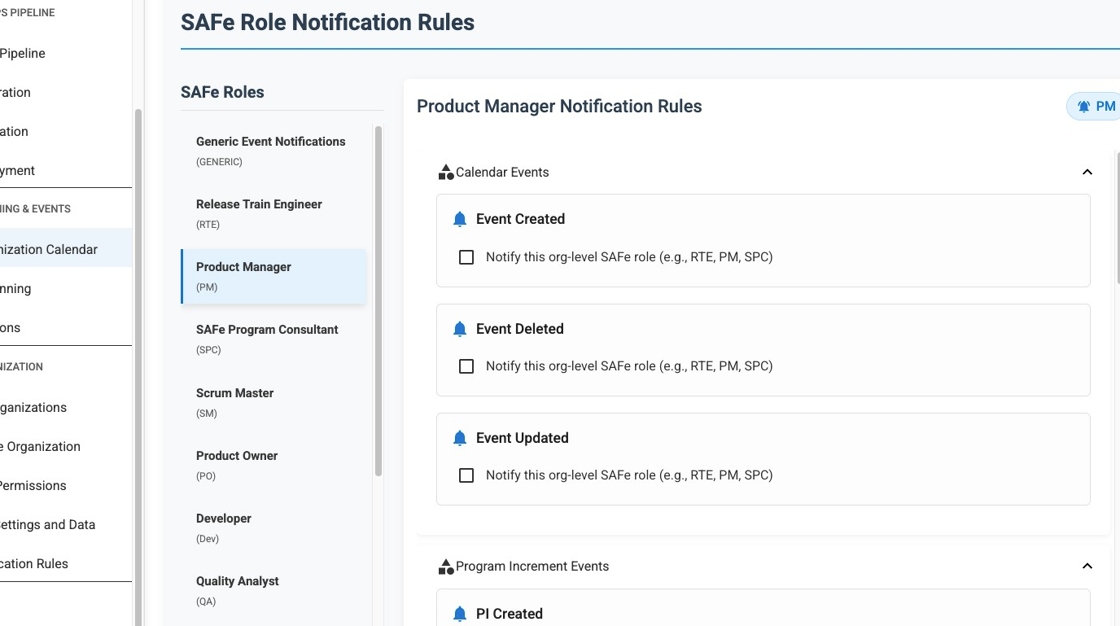
2. Select a SAFe Role and Configure Notifications
Click on any role (e.g., Product Manager) to configure its notification preferences. The selected role will be highlighted, and on the right panel, you'll see different notification categories like Calendar Events and Program Increment Events. Click on the checkboxes next to specific events to enable notifications.
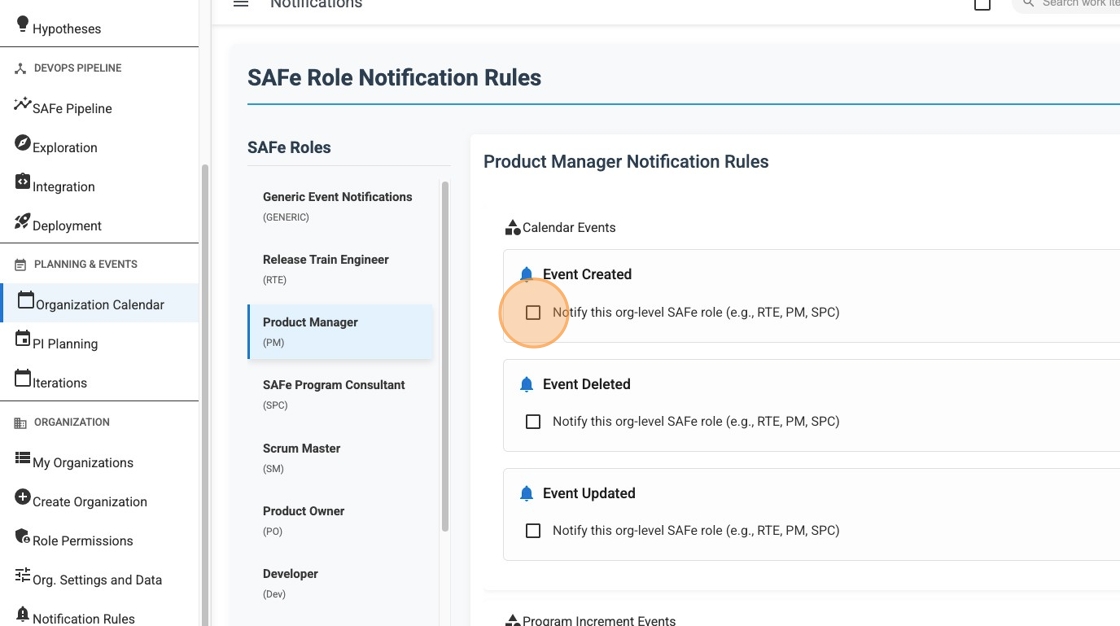
3. Confirm Changes
When you enable a notification rule, a success notification will appear in the lower-right corner confirming that the notification rule has been enabled for the selected role. The system will automatically save your changes, and users with that role will now receive notifications for the enabled events.
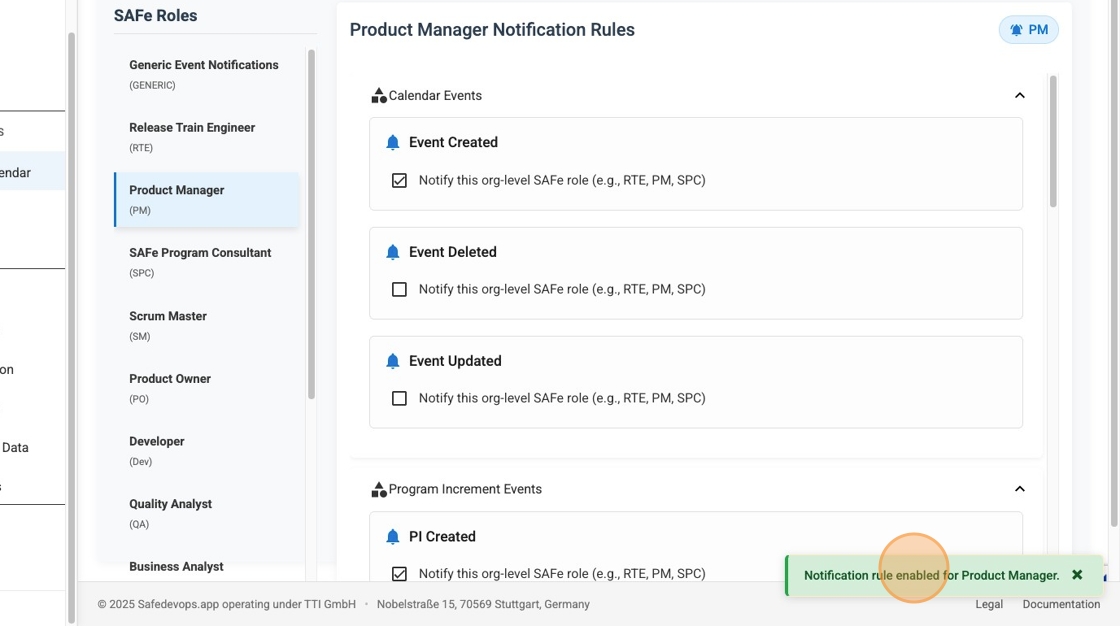
Important: Changes to notification rules affect all users with the selected SAFe role in your organization. Enable only the notifications that are relevant and necessary to avoid notification fatigue.
Notification Examples
📋 Epic Creation Notification
Recipients: PM, RTE, Organization Admin
Content: "A new Epic '[Epic Name]' has been created in organization '[Org Name]'."
Action: Direct link to Epic details page
💬 Comment with @Mention
Recipients: Mentioned user + work item assignee
Content: "[User] added a comment: '[Comment text]' 🔔 You were mentioned in this comment!"
Action: Direct link to work item with comment context
🎯 PI Objective Creation
Recipients: Team SM, PO + Program RTE, PM
Content: "A new PI Objective '[Objective Name]' has been created for team '[Team Name]' in PI '[PI Name]'."
Action: Direct link to PI Planning page
The notification system ensures that all SAFe® team members stay informed about relevant activities while avoiding notification fatigue through intelligent targeting and role-based filtering.