The Organization Calendar
The Organization Calendar provides a centralized, comprehensive view of all important events, ceremonies, and milestones across your organization. It is designed to help teams and stakeholders stay aligned on key dates, including releases, deployments, and team-specific events.
Permissions: To create or edit calendar events, a user's role must have the can_facilitate_ceremonies permission. Creating special events like deployments may require additional permissions, such as can_manage_deployments.
To learn more, see the Managing Role Permissions guide.
The Calendar Interface
The main calendar page displays a month-based view of all events. It is designed for easy navigation and quick access to event details.
1. Navigating the Calendar
The calendar header provides several controls for navigation:
- Previous/Next Month: Use the arrow buttons to move between months.
- Today: Instantly jump back to the current month.
- Create Event: The floating action button "+" in the right upper corner of the calendar allows you to create a new event at any time.
2. Viewing Events
Events are displayed directly on the calendar. You can hover over an event to see a tooltip with more details or click on it to open the full event details dialog. Special events like releases and deployments have distinct styling to make them easily identifiable.
Note: If tooltips are not appearing when hovering over events, try refreshing the page or clearing your browser cache. The tooltip will show the event title, description, location, and time when available.
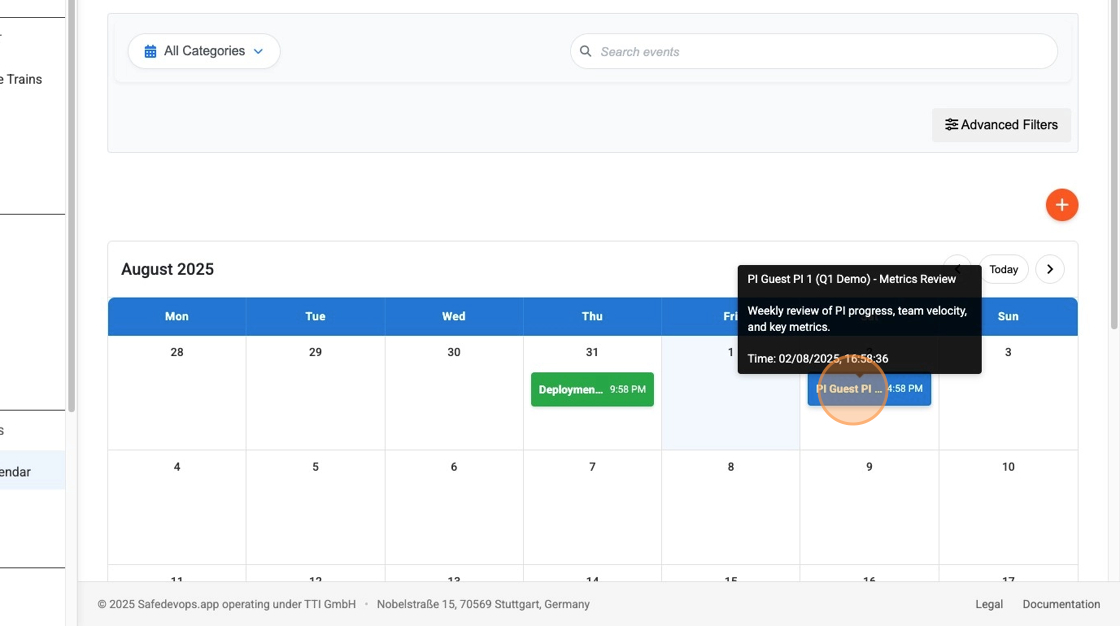
Filtering and Searching Events
The calendar includes a powerful set of filters to help you find exactly what you're looking for.
1. Filter Options
The main filter bar at the top provides several filtering options:
- My Events: Quickly view only events where you are the creator or attendee.
- Filter by Categories: Select event categories to see only events of specific types (e.g., "Meeting", "Deadline").
- Smart Search: Use the search bar to find events by title or description with intelligent search suggestions.
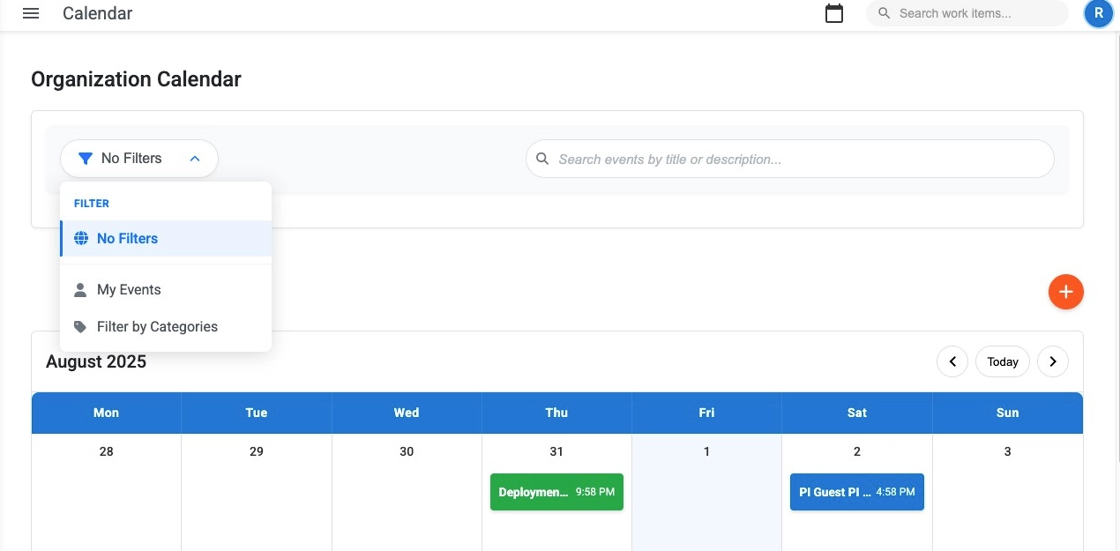
2. Using Category Filters and My Events
When you select "Filter by Categories" from the dropdown, a filter panel will appear with checkboxes:
- Multiple Category Selection: Check multiple categories to include events of those types.
- Apply Filter: Click "Apply Filter" to refresh the calendar with your selections.
- My Events: Select "My Events" for instant filtering to show only your personal events.
- Clear Filters: Use the "Clear" button or select "No Filters" to remove all filters.
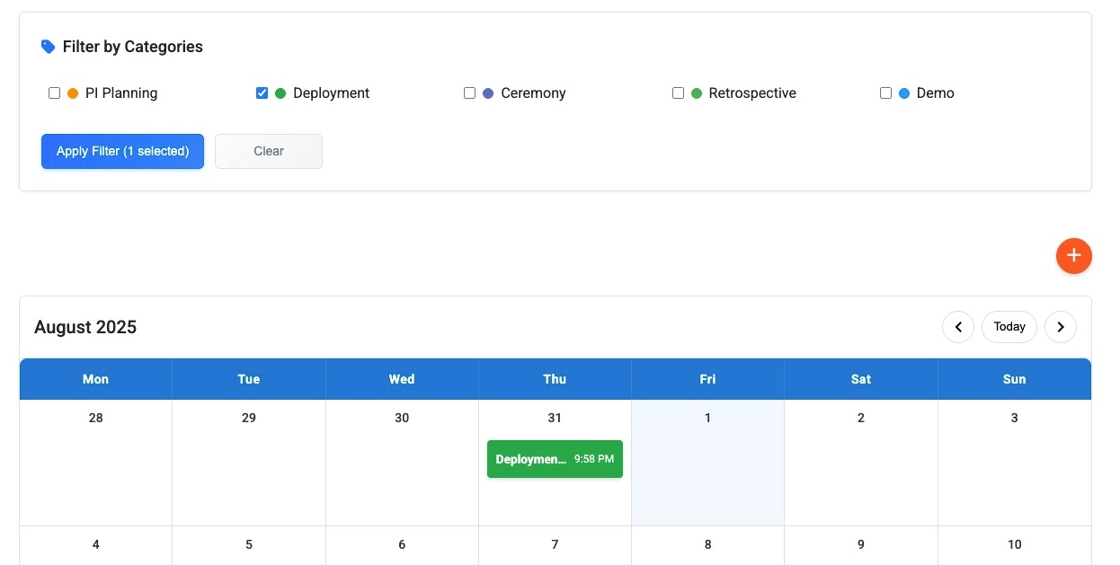
My Events Filter View:
When you select "My Events" from the filter dropdown, the calendar instantly updates to show only events where you are the creator or attendee, providing a personalized view of your schedule.
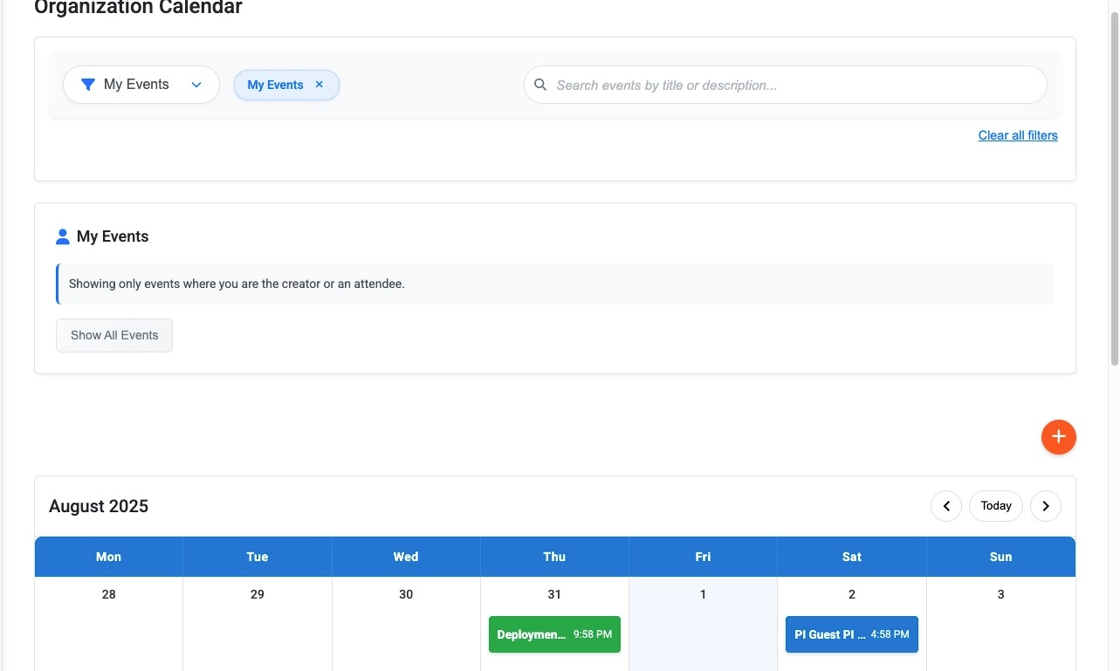
3. Smart Search with Navigation
The search feature provides intelligent results with automatic navigation:
- Search as You Type: Results appear as you type in the search box.
- Click to Navigate: Click on any search result to automatically navigate to that event's month and highlight it.
- Auto-Scrolling: The calendar will automatically scroll to show the selected event.
- Visual Highlighting: Selected events are highlighted with a green border and subtle animation.
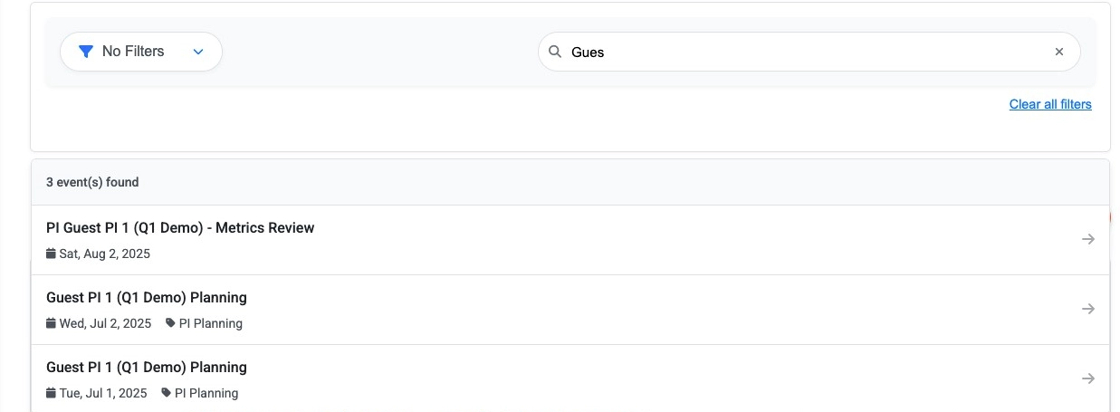
Managing Events
You can create, edit, and manage events directly from the calendar.
1. Creating an Event
You can create a new event in two ways:
- Click the "Create Event" button.
- Click directly on a day in the calendar.
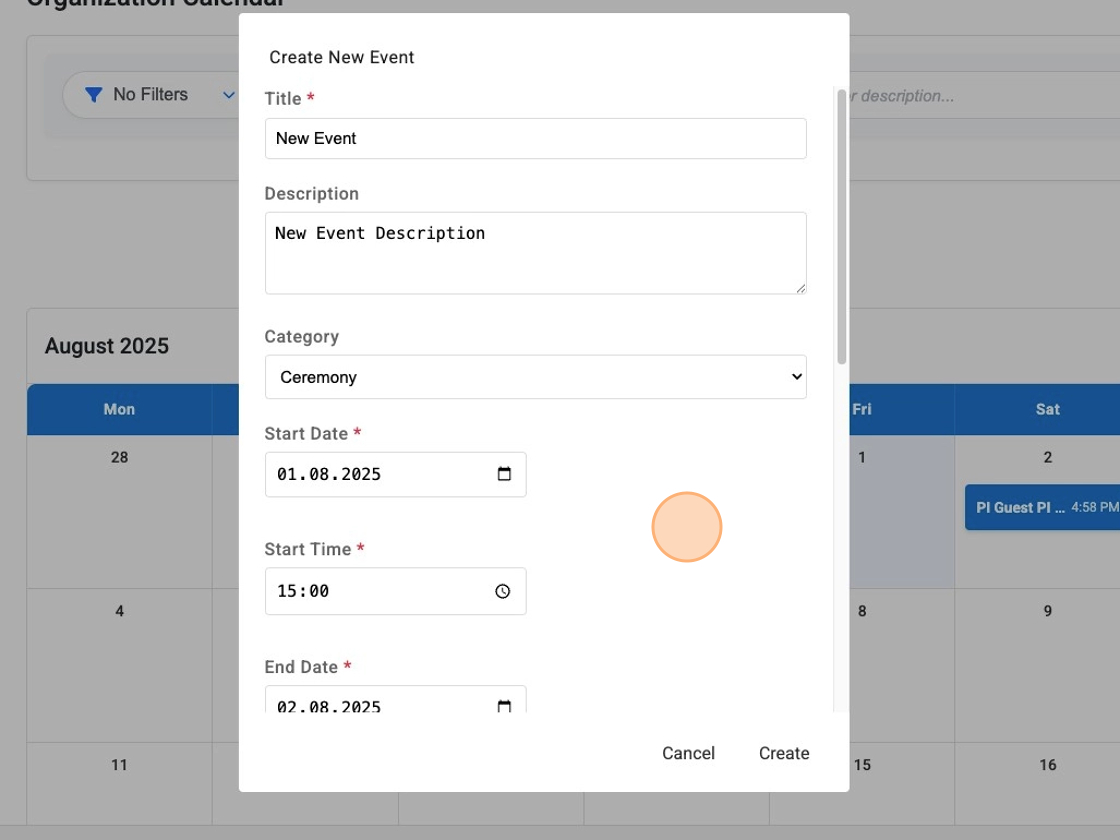
2. Editing and Deleting an Event
To edit an existing event, simply click on it in the calendar. This will open the event details dialog in edit mode. From here, you can update any information or delete the event entirely.
3. Event Safety and Consistency
To ensure data integrity and prevent accidental modifications, events cannot be moved by dragging and dropping. All event changes must be made through the event editing dialog to maintain proper validation and audit trails.
4. Smart Search and Navigation
The calendar includes a powerful search feature using an integrated filter bar that helps you quickly find and navigate to specific events:
- Filter Bar Search: Use the professional search interface to find events by title or description
- Real-time Results: View matching events in a dropdown list with event details and dates as you type
- Quick Navigation: Click any search result to automatically navigate to that event's month
- Smart Scrolling: The calendar automatically scrolls to ensure the selected event is visible, even if it's at the bottom of the month
- Green Highlight: Selected events are highlighted with a pulsing green border animation to make them easy to spot
- Comprehensive Coverage: Search covers all events across all months, not just the currently displayed month
- Clear Search: Easily clear your search using the filter bar's clear functionality
- My Events Filter: Quickly switch to viewing only your personal events with the "My Events" filter option
- Category Filtering: Filter events by categories with an intuitive checkbox interface that shows color-coded category indicators
Event Legend
At the bottom of the page, a legend helps you identify different types of events at a glance. It shows the colors associated with each event category, as well as special indicators for event types like Releases and Deployments.
