Managing Your User Profile
Your user profile is your personal space within Safedevops.app. It allows you to manage your personal information and view your roles and team memberships across the organization. This guide explains how to view and update your profile details.
Viewing and Editing Your Profile
Your profile page provides a comprehensive overview of your user account, including your username, personal details, and team affiliations.
1. Access Your Profile
You can access your profile by clicking on your avatar or name in the application's header and selecting "Profile" from the dropdown menu. You can also navigate directly to https://safedevops.app/profile.
2. Edit Your Information
The profile page displays your information in an editable form. You can update the following fields:
- First Name (Required)
- Last Name (Required)
- Email Address
- Bio: A short description about yourself.
- Company: The company you work for.
Read-Only Fields
Certain fields are for informational purposes and cannot be changed from your profile:
- Username: Your unique identifier, which cannot be changed.
- Organization Role: Your cross-team SAFe® role (e.g., RTE, Product Manager). This can only be changed by an Organization Administrator.
Viewing Team Memberships
The "Team Memberships" section lists all the Agile Teams you are a part of within the organization. For each team, you can see:
- Team Name: The name of the team.
- Your Role: Your specific role within that team (e.g., Scrum Master, Developer, Product Owner).
- Status: Your membership status (e.g., Active).
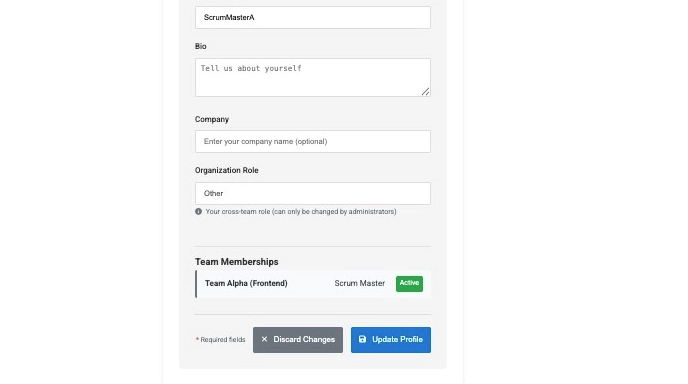
Unsaved Changes
If you make changes to your profile and attempt to navigate to another page without saving, the application will prompt you to confirm. This feature prevents you from accidentally losing your updates.