Create an Organization on SafeDevOps Platform
This guide will walk you through the process of creating a new organization within the SafeDevOps Platform, from initial setup to plan selection.
Step-by-Step Guide to Creating an Organization
1. Navigate to the Organization Creation Wizard
You can start by directly navigating to: https://www.safedevops.app/organizations/create-wizard
Alternatively, if you're already logged into an organization on SafeDevOps, you can create a new one at any time by clicking "Organization" then "Create Organization" in the side panel.
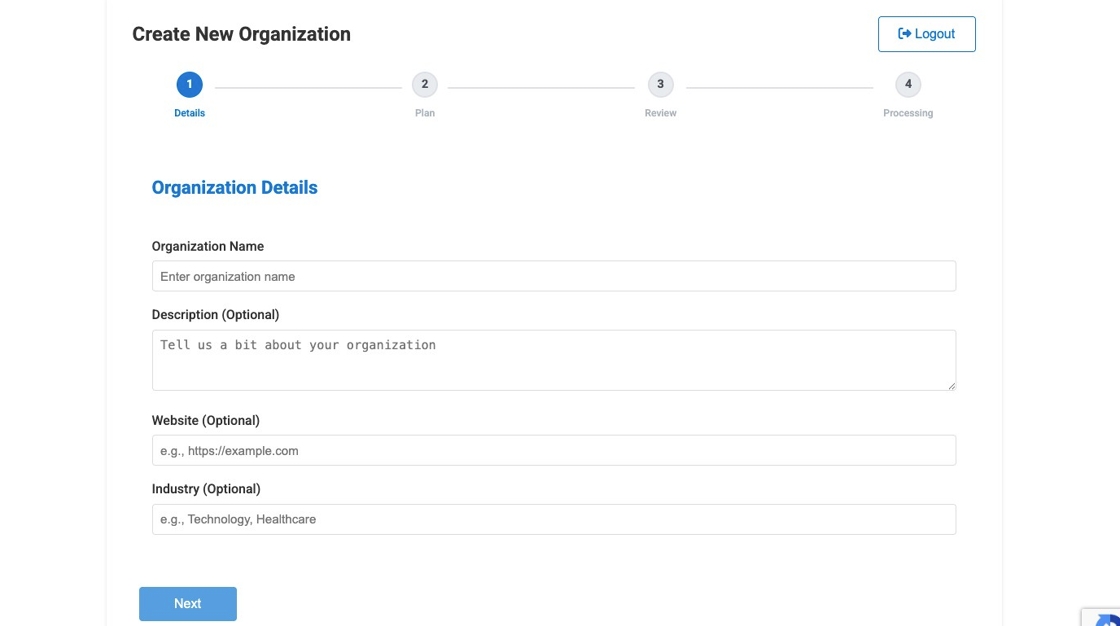
2. Fill in Organization Details
Complete all required fields for your organization's details. Optional fields can be left blank if not applicable. After filling out the information, click "Next" to proceed.
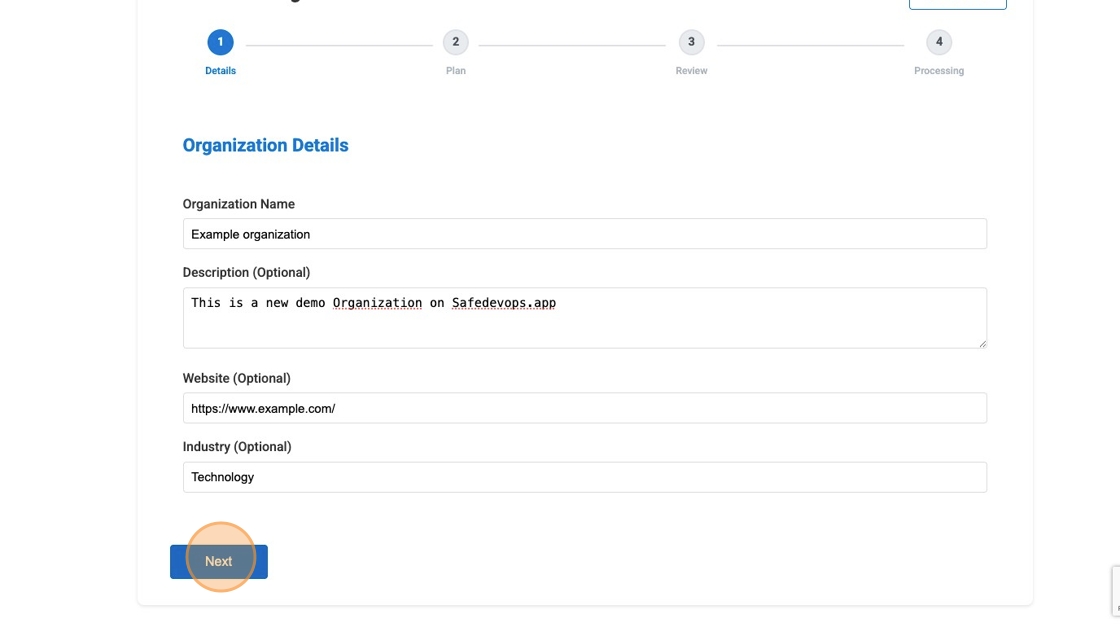
3. Select Your Plan
In the second step of the wizard, you will choose your desired plan:
- Starter Plan: This plan includes a 2-month free trial for up to 11 users and is an excellent way to test and explore the SafeDevOps App.
- Pro Plan: Recommended for scaling agile workflows, the Pro plan offers enhanced security and features with no user limit.
- Enterprise Custom Edition: If your organization has special requirements, such as on-premise deployment or custom SLAs, choose the Enterprise Custom Edition for a tailored solution.
For both Pro and Enterprise plans, the next step involves submitting a request, after which our team will contact you to finalize the setup and billing.
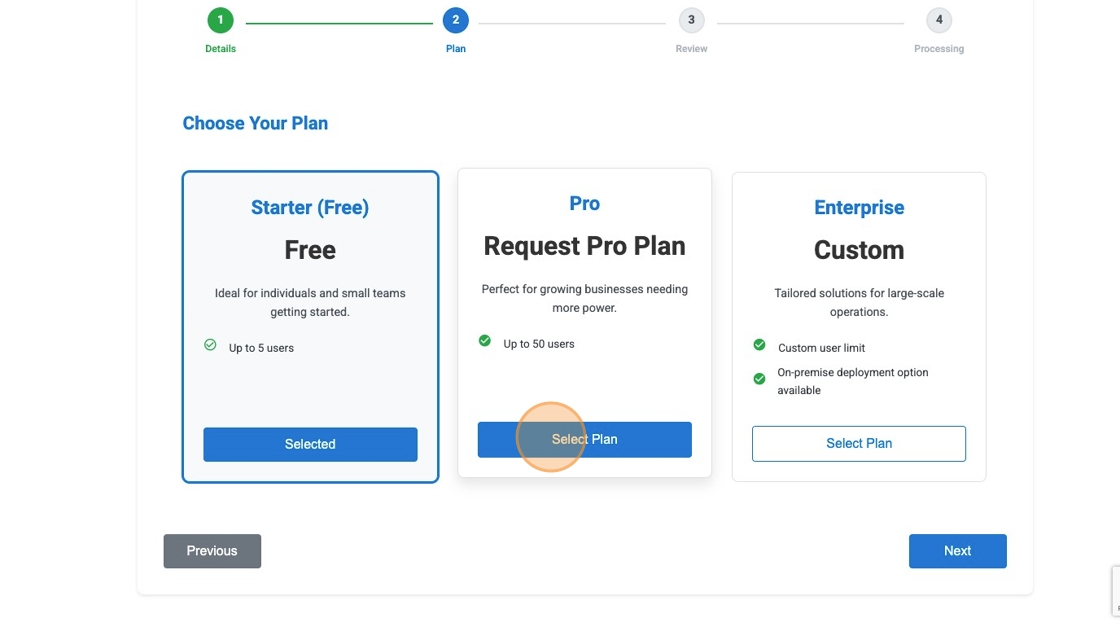
4. Review, Accept Terms, and Submit
Carefully review your organization's details and the selected plan. Before proceeding, you must accept the terms and conditions.
- For the Starter Plan, click "Create Organization" to finalize.
- For Pro or Enterprise plans, click "Request Pro Setup" or "Request Enterprise Setup" to submit your request to our team.
5. Confirmation
The final step is the confirmation screen, which varies based on the plan selected:
- Starter Plan: You'll receive a success message confirming that your organization has been created. You can then navigate directly to your new organization's pipeline.
- Pro/Enterprise Plan: You will see a confirmation that your request has been submitted. Our team will review the information and contact you via email to complete the setup. Pro plan subscriptions are billed on a monthly basis.
After Creation: Your Role as OrgAdmin
Upon successfully creating a new organization, your user account will automatically be assigned the Organization Administrator (OrgAdmin) role. This gives you full permissions to manage the organization, including inviting members, setting up billing, and customizing roles.
Every organization must have at least one OrgAdmin.