How to Register for the Safedevops App
This guide will walk you through the process of registering for a new account on the Safedevops App, including troubleshooting common verification issues.
Step-by-Step Registration Guide
1. Navigate to the Registration Page
Open your web browser and go to the Safedevops App registration page: https://safedevops.app/register
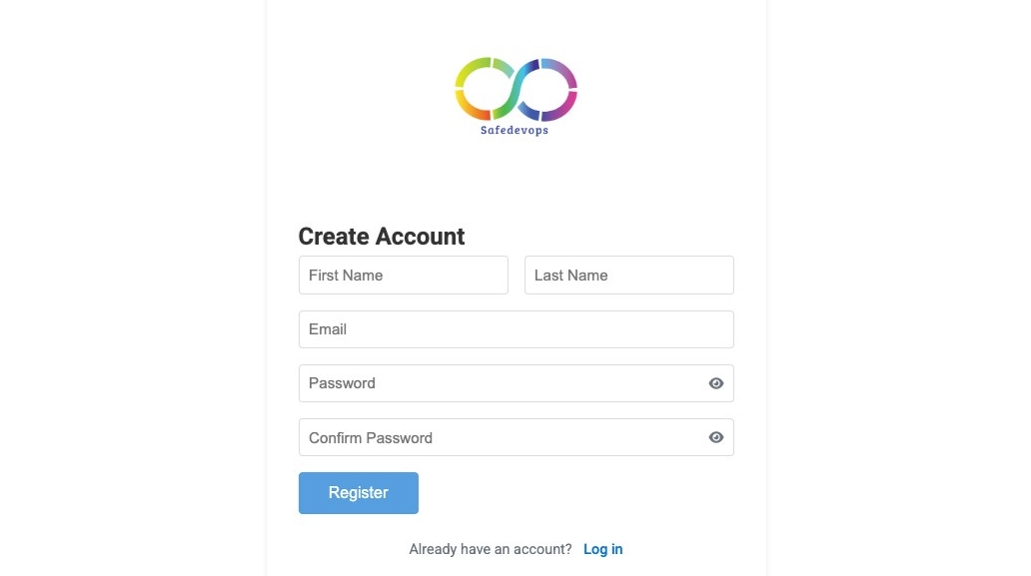
2. Fill in Your Details and Register
Complete all required user details on the registration form. Once finished, click the "Register" button.
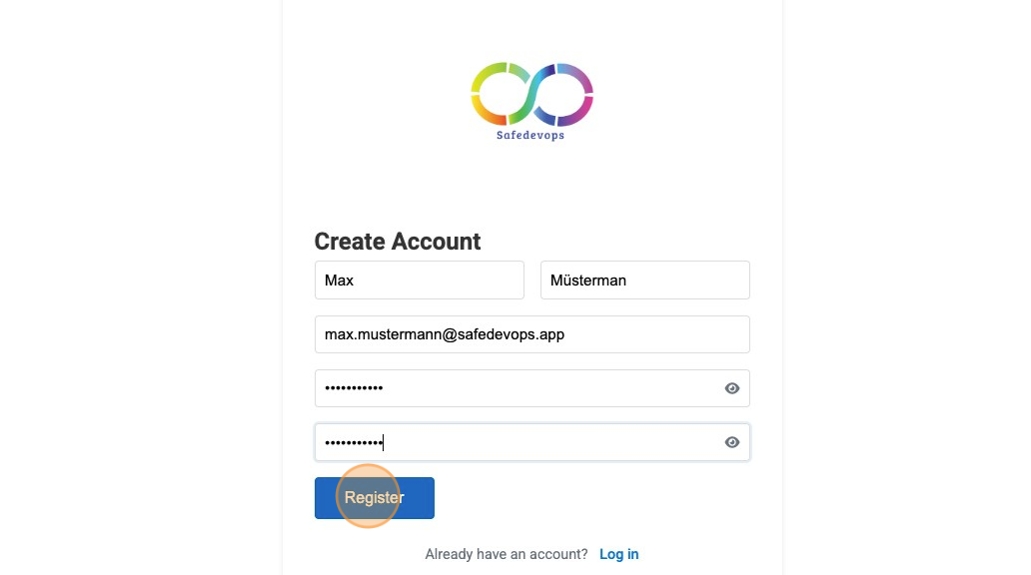
3. Await Verification Email
After clicking "Register," you will see a green notification in the lower-right corner confirming that a verification email has been sent. This indicates the registration was successful and the next step is email verification.
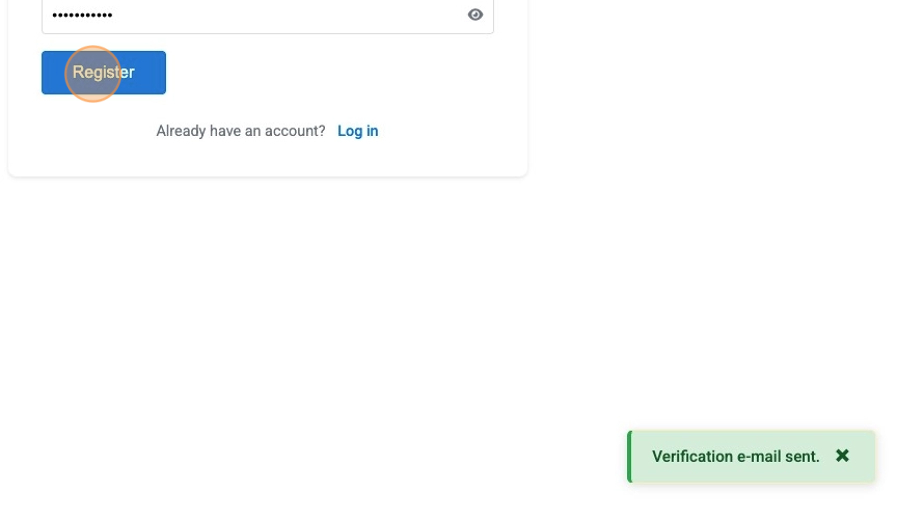
4. Verify Your Email Address
Check your inbox for an email from no-reply@safedevops.app. Open the email and click on the "Verify My Email" button. Once verified, you should be able to log in at https://safedevops.app/login.
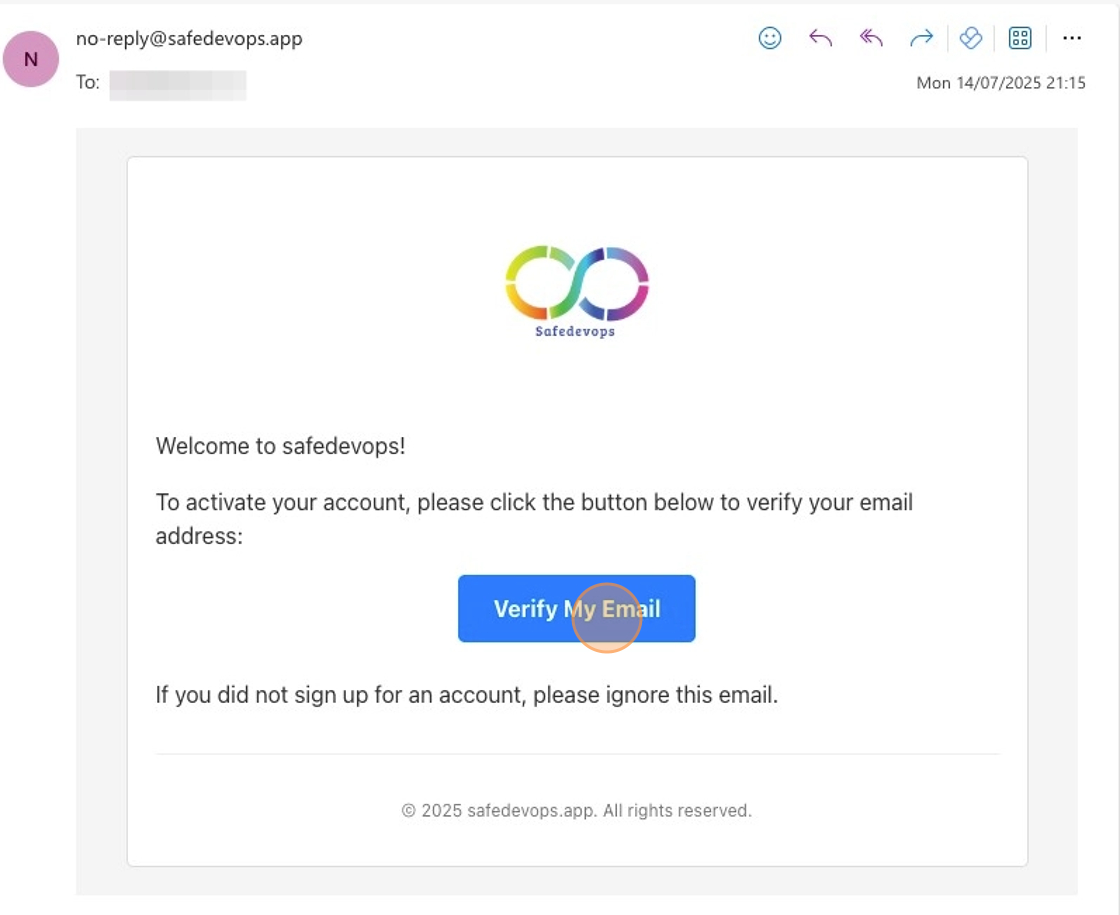
Troubleshooting: "E-mail is not verified" Error
If you encounter an "E-mail is not verified" message when trying to log in, follow these steps:5. Attempt to Log In
Go to the login page at https://safedevops.app/login and try to log in with your registered email and password.
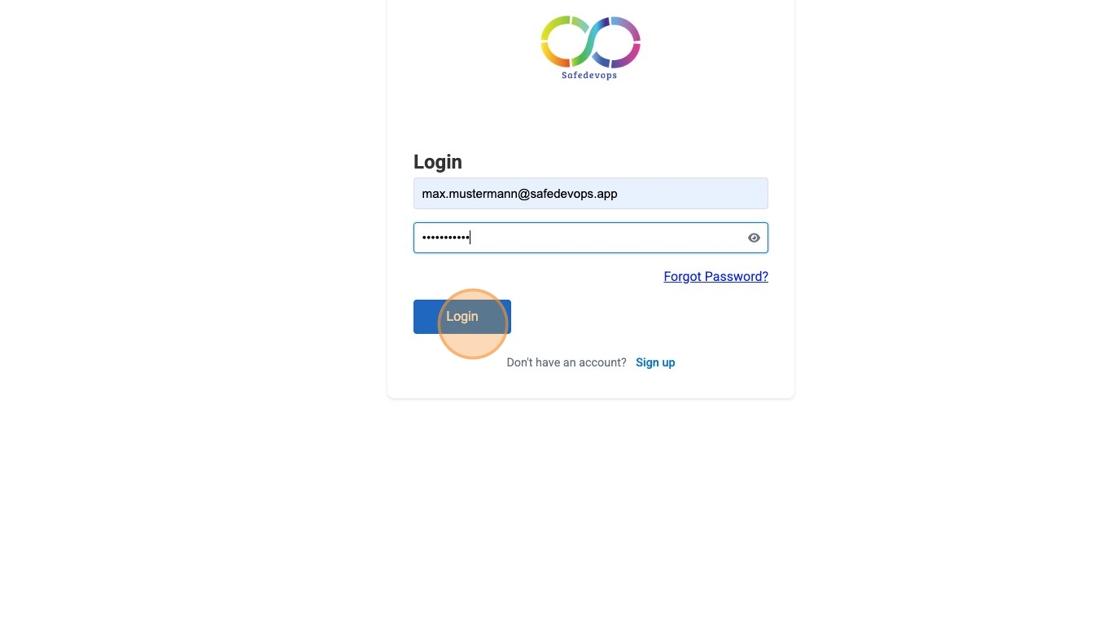
6. Observe "E-mail is not verified" Notification
You will likely see a red notification in the lower-right corner stating "E-mail is not verified." This indicates your account still needs email confirmation.
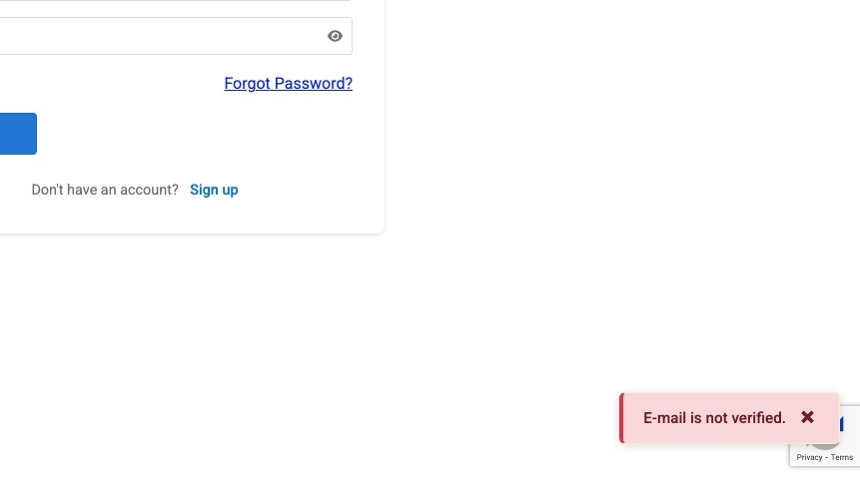
7. Resend Verification Email
A "Resend verification email" link will automatically appear just above the login fields. Click this link to send a new verification email to your registered address.
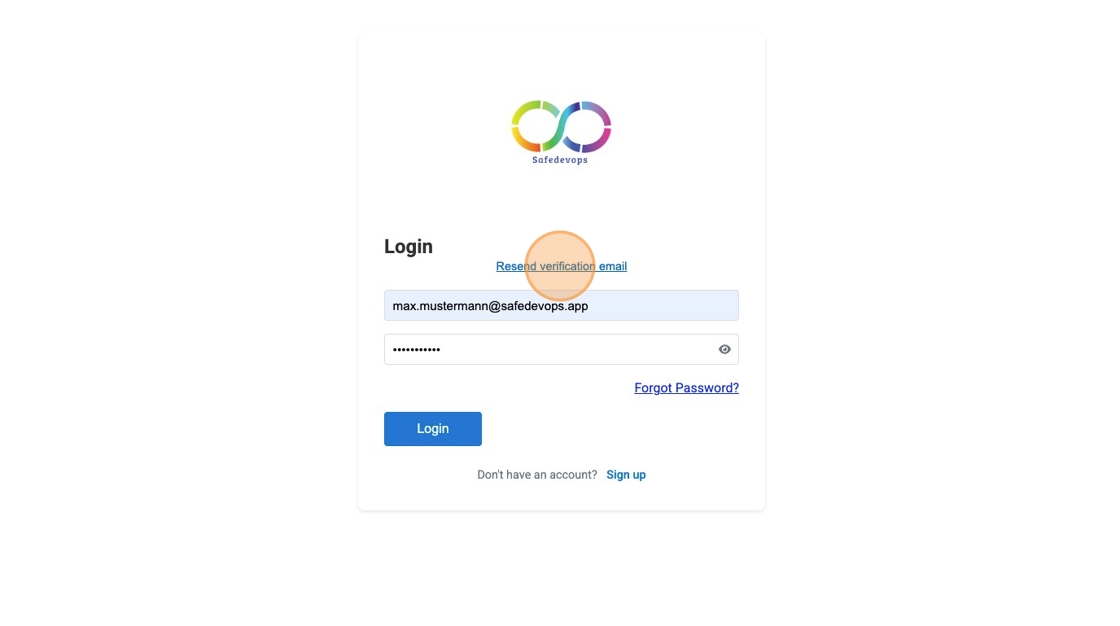
8. Check for New Verification Email
A new verification email should now be in your inbox. Be sure to check your spam or junk folder if you don't see it immediately.
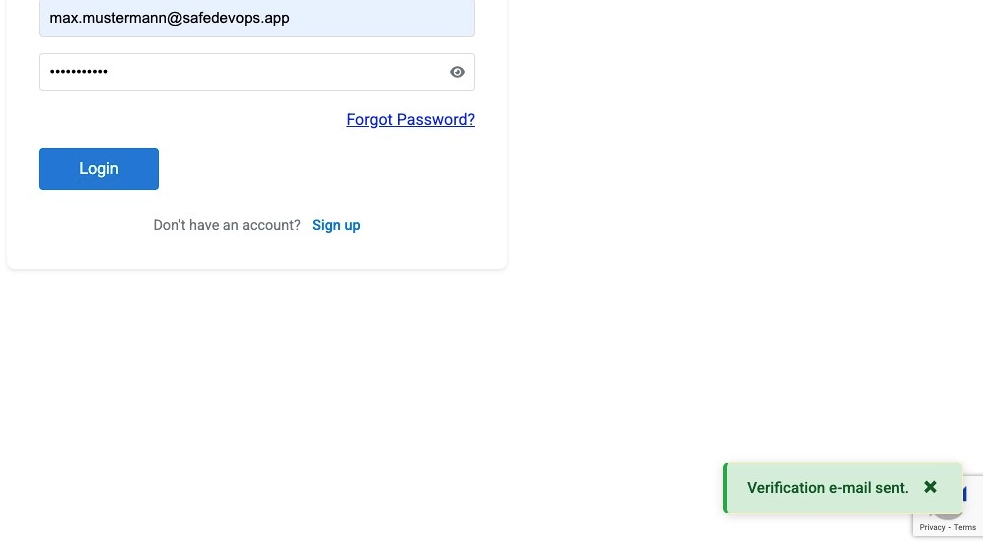
If you continue to experience issues with email verification, please contact support at: support@safedevops.app