Hypothesis Management
In the Scaled Agile Framework (SAFe®), a hypothesis is a crucial element for validating strategic ideas and business outcomes. Safedevops.app provides a dedicated module to manage the lifecycle of your hypotheses, from creation to validation, ensuring that your development efforts are aligned with measurable business value.
What is a Hypothesis? A hypothesis is a testable assumption about a new feature, product, or initiative. It follows a "benefit hypothesis" format, stating that a certain capability will lead to a specific, measurable outcome.
Permission Required: To create, edit, or delete hypotheses, users must have the 'can_manage_hypotheses' permission assigned to their role. All users can view existing hypotheses.
The Hypotheses Dashboard
The Hypothesis Management page provides a centralized dashboard for all hypotheses within your organization. From here, you can track their status, filter and search for specific items, and initiate create, edit, or delete actions.
1. Main View and Filtering
The dashboard displays each hypothesis as a card, showing its title, status (e.g., Not Started, In Progress), and the team it's assigned to. You can use the filter bar at the top to:
- Search for hypotheses by title or keywords.
- Filter the list by a specific Team.
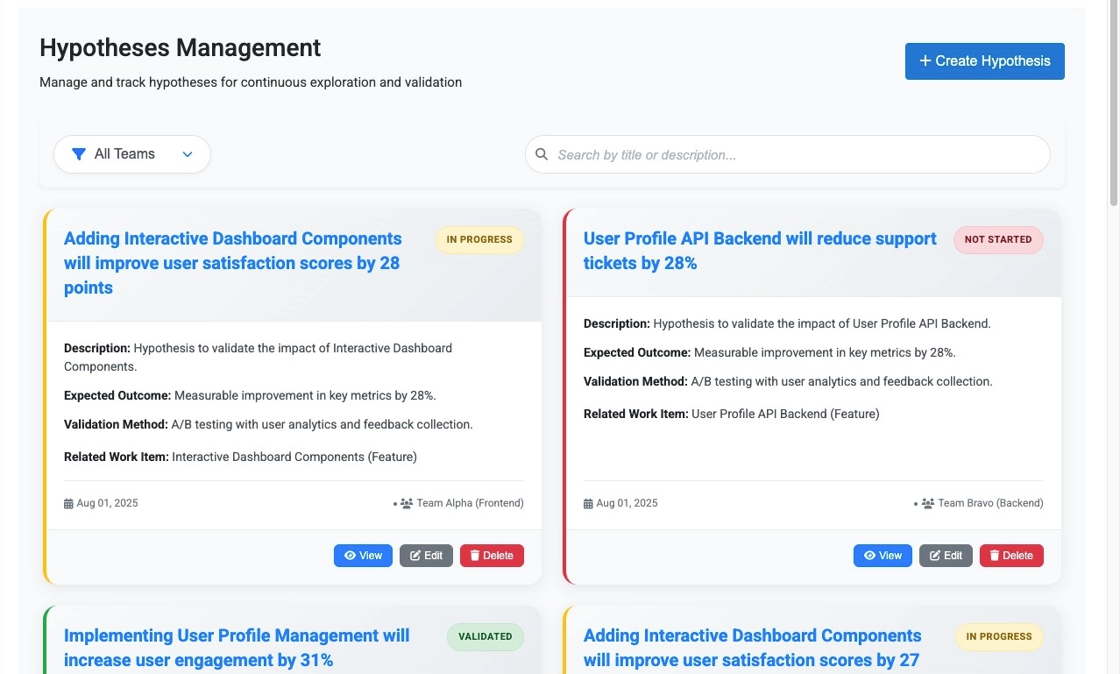
2. Creating or Editing a Hypothesis
When you create a new hypothesis or edit an existing one, a dialog appears with the following fields:
- Title & Description: A clear name and detailed explanation of the hypothesis.
- Expected Outcome: What you predict will happen if the hypothesis is successful.
- Validation Method: How you will measure the outcome (e.g., user surveys, A/B testing).
- Team: The team responsible for validating the hypothesis.
- Related Work Item: A searchable dropdown to link the hypothesis directly to a specific Epic or Feature that will implement the required capability. This is a key step to connect strategy to execution.
- Validation Status: The current state of the hypothesis (e.g., Not Started, In Progress, Validated, Invalidated).
3. Viewing Hypothesis Details
Clicking on a hypothesis card from the dashboard navigates you to its detailed view. This page displays all the information related to the hypothesis, including its full description, outcomes, and the title of the linked work item. If you have the correct permissions, you can also Edit or Delete the hypothesis from this screen.
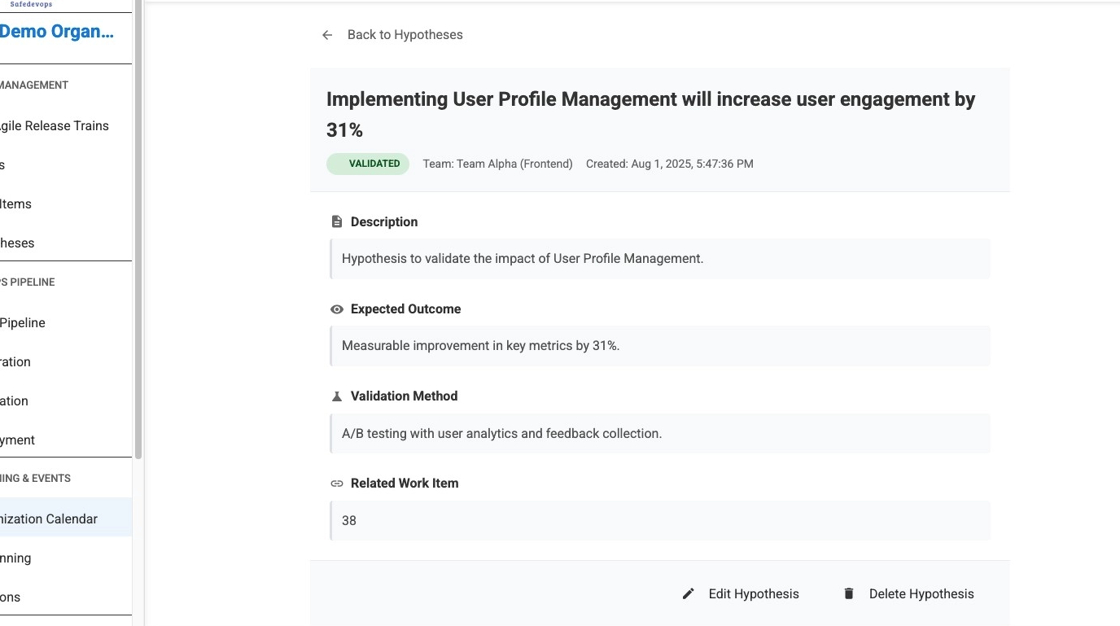
What's Next?
Once you have defined your hypotheses, the next step is to link them to Epics and Features. This creates a clear line of sight from your strategic goals to the development work required to validate them.
- Link to Work Items: Associate your hypothesis with new or existing Epics to track the implementation work.
→ Work Items Management Guide - Understand Permissions: Ensure your team roles have the correct permissions to manage hypotheses.
→ Default Role Permissions Guide