Managing Program Increments (PIs)
Program Increment (PI) Planning is a cornerstone event in the Scaled Agile Framework (SAFe®). Safedevops.app provides a comprehensive suite of tools to plan, execute, and track your PIs, ensuring alignment across all your Agile Release Trains (ARTs) and teams.
Required Permission: To create, edit, or delete Program Increments, a user's role must have the Manage Program Increments permission. By default, this is assigned to the RTE and SPC roles.
To customize which roles have this permission, see the Managing Role Permissions guide.
The PI Planning Dashboard
The main PI Planning page serves as your central dashboard for all PI events within your organization. It can be accessed from the main navigation menu.
1. View and Filter PIs
The dashboard displays all PIs as cards, showing key information like status, name, and dates. You can use the filter bar to:
- Filter by ART: Focus on the PIs for a specific Agile Release Train.
- Search: Quickly find a PI by its name or defined goals.
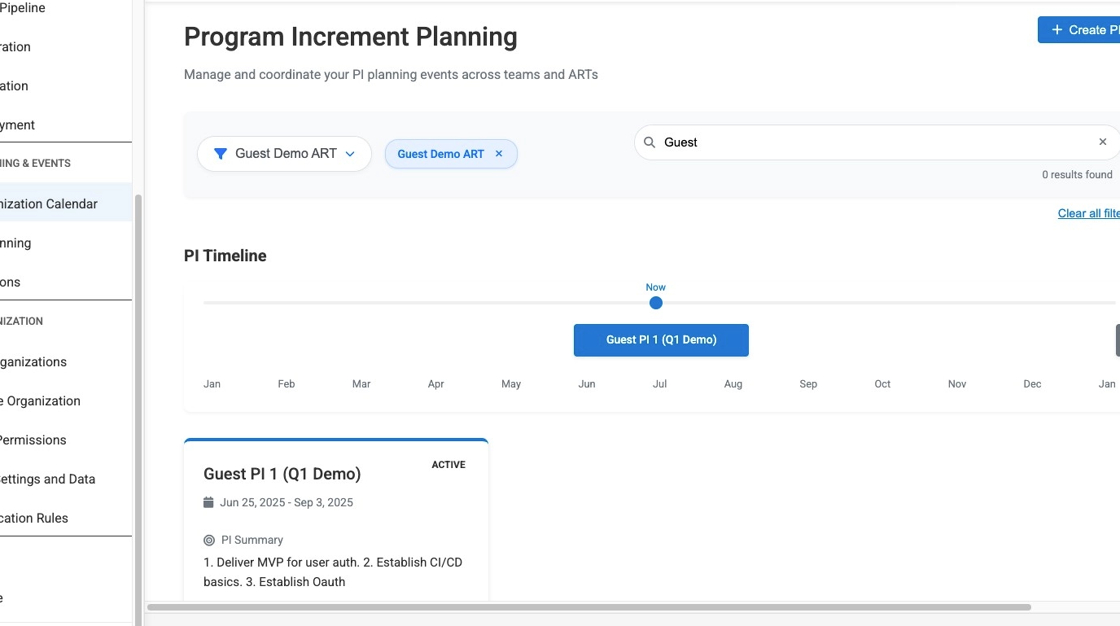
2. PI Timeline Visualization
Above the cards, a dynamic timeline provides a high-level visual overview of all your PIs. It automatically adjusts its date range to fit all scheduled increments and is horizontally scrollable, helping you visualize overlaps and plan future events.
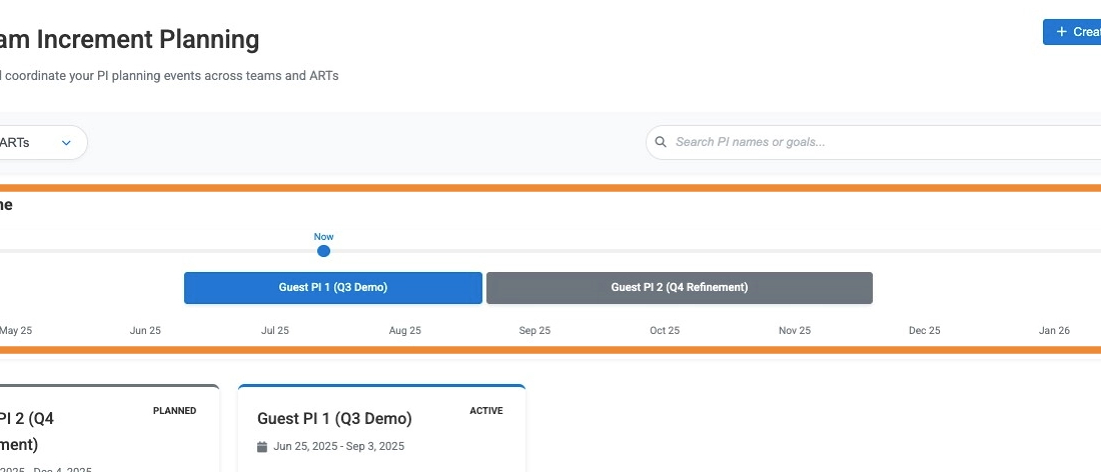
Creating a Program Increment
To create a new PI, click the "Create PI" button on the main dashboard. This will take you to a dedicated form to define the PI's essential details.
1. Fill in PI Details
The creation form focuses on the core information for the PI:
- Name: A unique name for the PI (e.g., "PI 24.1").
- Status: The initial status, typically "Planned".
- Start and End Dates: The planned duration of the increment.
- Associated ART: The Agile Release Train this PI belongs to.
- PI Summary: A high-level summary of the PI's goals and purpose.
- Total Capacity: The planned capacity in story points.
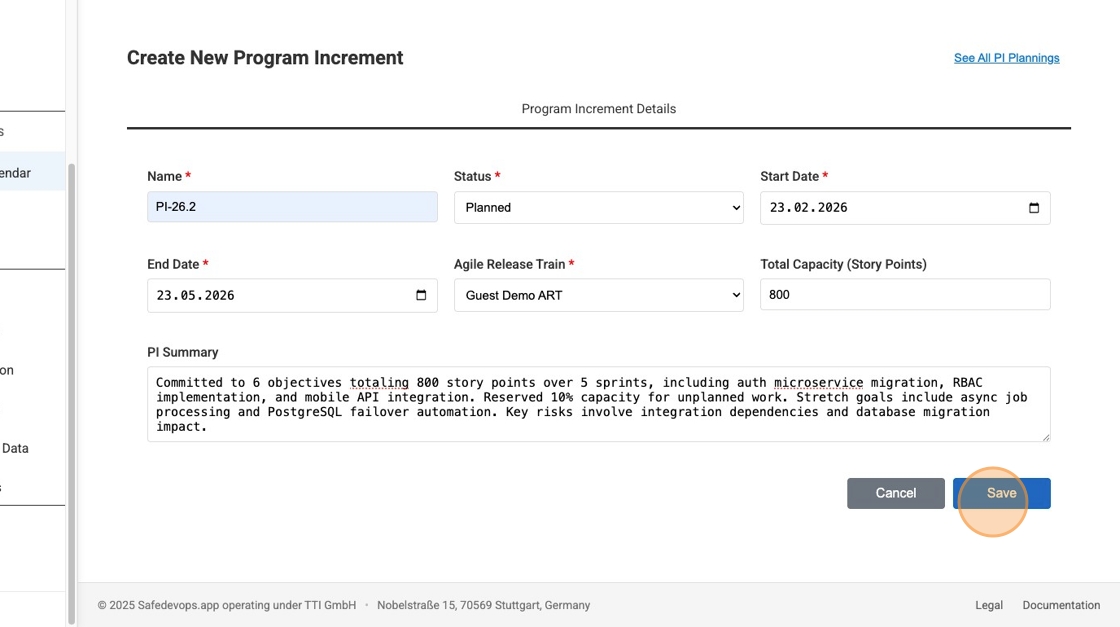
Editing and Managing a Program Increment
Once a PI is created, you can manage it from its detailed view, which is organized into several tabs. You can access this page by clicking "Edit" or "View" on an existing PI card from the dashboard.
1. Program Increment Details Tab
This tab contains the same form used for creation, allowing you to update the PI's name, dates, status, and other core information at any time.
2. PI Objectives Tab
The "PI Objectives" tab allows you to define and track the high-level goals for the increment. You can create, edit, and delete objectives, assigning each to a specific team and setting its Business Value (BV). As work progresses, you can update its status and Actual Value (AV).
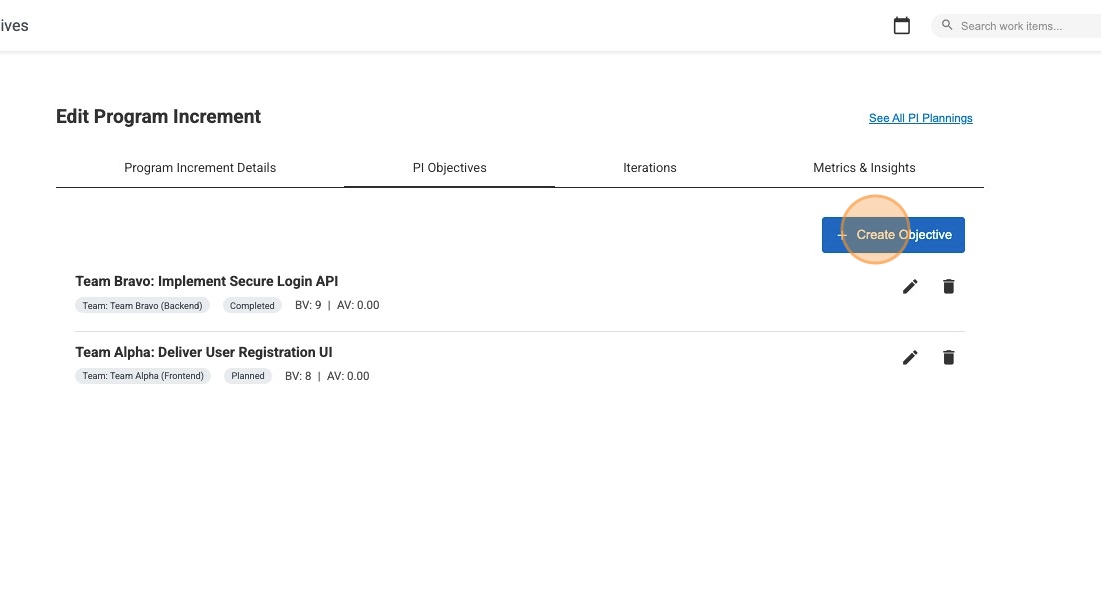
Detailed Guide: For a comprehensive guide on creating and managing objectives, please see the PI Objectives Management documentation.
3. Iterations Tab
The "Iterations" tab provides a read-only summary of all team iterations scheduled within the PI's timeframe. The list is conveniently grouped by team, and you can click on any team's name to navigate directly to the main Iterations page, pre-filtered for that team and PI.
4. Metrics & Insights Tab
The "Metrics & Insights" tab offers a powerful overview of the PI's progress. It includes:
- PI Objectives Summary: Tracks the completion status of all defined objectives.
- PI Iterations Summary: Summarizes the progress of all iterations within the PI, including story point completion.
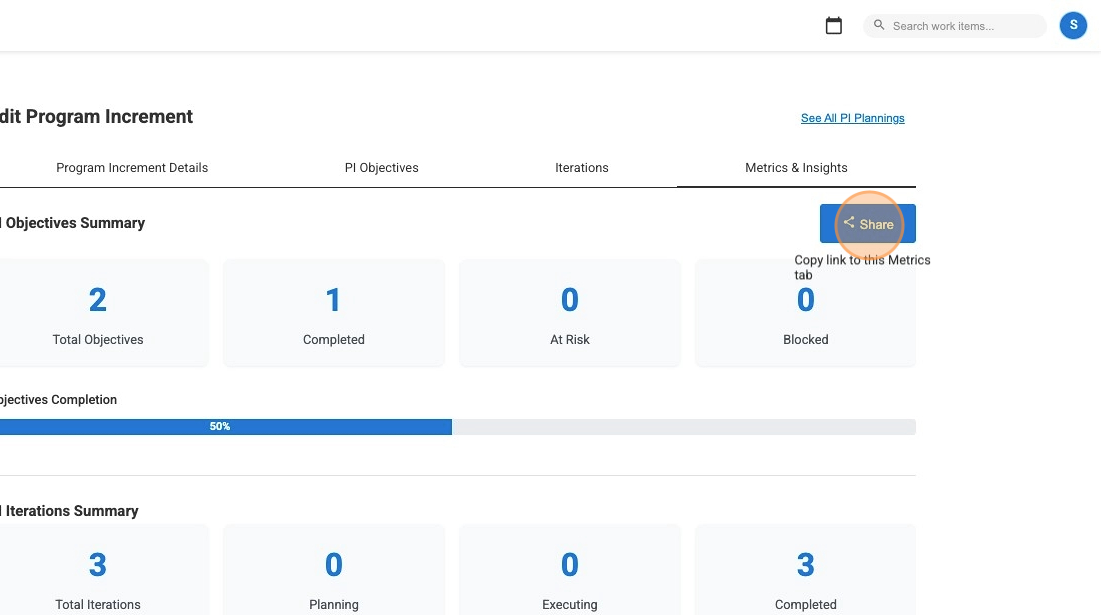
Unsaved Changes
If you make changes on the PI Details form and attempt to navigate away without saving, the application will prompt you to confirm. However, if you choose to discard your changes, they will be lost, so ensure you save any important updates before leaving the page.