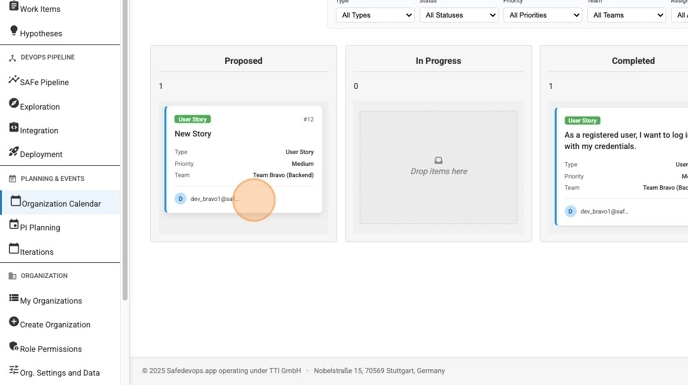Managing Team Iterations
Iterations, also known as Sprints in Scrum, are fixed-length timeboxes where Agile Teams deliver incremental value. The Iterations page in Safedevops.app provides a comprehensive interface to plan, track, and manage these development cycles for all your teams.
Prerequisite: To create, edit, or delete iterations, a user's role must have the can_manage_iterations permission. This is typically assigned to roles like Scrum Master, RTE, or OrgAdmin. To learn more, see the Managing Role Permissions guide.
The Iterations Dashboard
The main Iterations page displays all iterations as interactive cards. It is designed to give you a quick overview of current and upcoming work across different teams and Program Increments (PIs).
1. Filtering Iterations
The filter bar at the top allows you to narrow down the view to find specific iterations:
- Filter by Program Increment: View iterations belonging to a specific PI. A PI must be selected to create a new iteration.
- Filter by Team: Focus on the iterations for a single team or view all teams.
- Filter by Status: See iterations in a particular state (e.g., Planning, Executing, Completed).
- Filter by Type: Filter by special iteration types like Innovation or Planning.
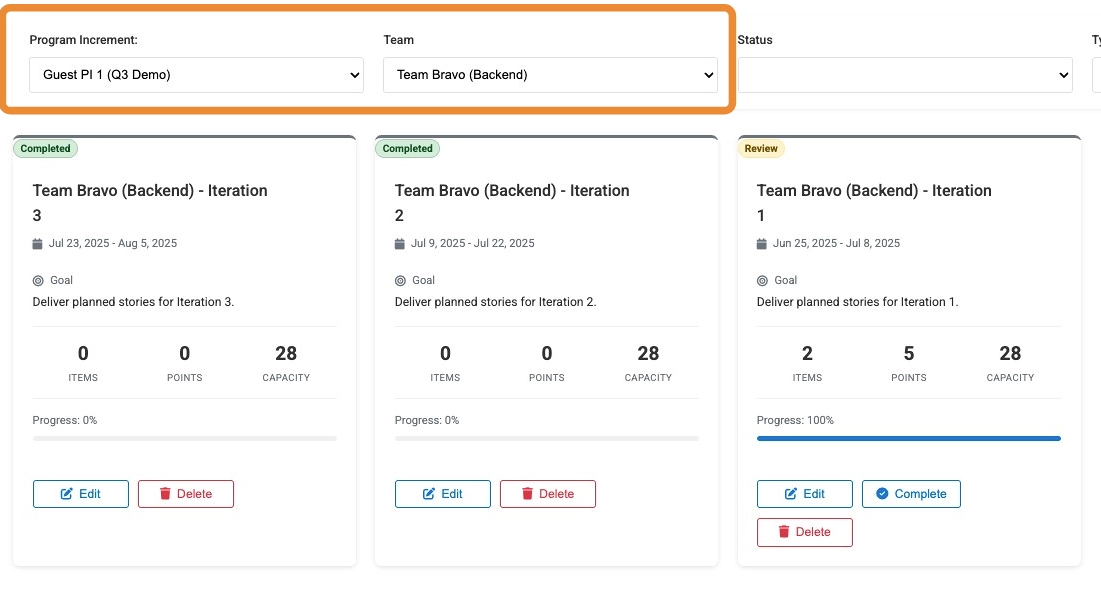
Note on Permissions: If you select a team and see no iterations, it may be because you do not have permission to view that team's content. By default, you can only see iterations for teams you are a member of. Privileged roles (like RTE or PM) can view iterations for all teams.
2. The Iteration Card
Each card provides a snapshot of an iteration's key details:
- Status Badge: Shows the current state (e.g., Planning, Executing).
- Name and Dates: The iteration's name and its start and end dates.
- Goal: The high-level objective for the iteration.
- Metrics: A quick view of the number of work items, total story points, and the team's planned capacity.
- Progress Bar: A visual indicator of completed story points versus the total committed points.
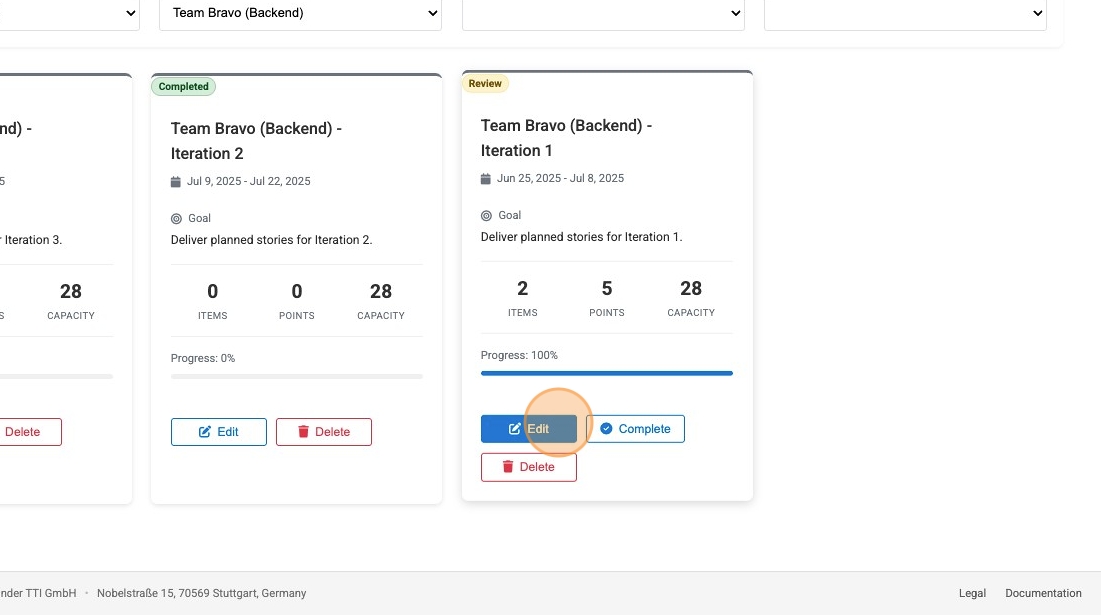
Creating and Managing an Iteration
You can create new iterations and manage existing ones directly from the dashboard.
1. Creating an Iteration
Click the "Create Iteration" button to open the creation form. You must have a Program Increment selected in the filters to create an iteration. The form requires you to fill in the iteration's name, goal, dates, team, type, and capacity.
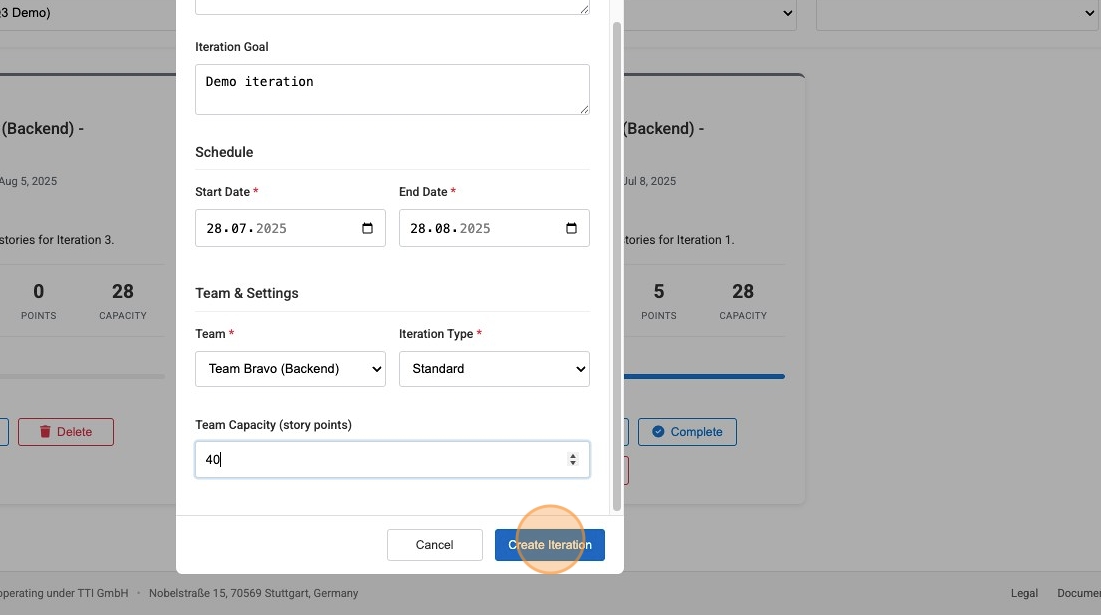
2. Managing an Iteration
Each card has a set of action buttons at the bottom:
- Edit: Opens the iteration form to modify its details, including its status.
- Start: Moves the iteration from "Planning" to "Executing" state.
- Complete: Marks an active iteration as "Completed".
- Add Work Items: Opens a dialog to select and add unassigned User Stories and Tasks to the iteration.
- Delete: Permanently removes the iteration.
Adding Work Items: Work items (like User Stories) can be added to an iteration in two primary ways:
- From the Iterations Page: Use the 'Add Work Items' button on an iteration card (available in 'Planning' or 'Executing' states) to quickly assign existing work items to that iteration. Remember, you can only add work items that do not already belong to another team or iteration.
- From the Work Item Details Page: When creating or editing a work item, you can assign it to an iteration using the 'Iteration' dropdown field. For more details, see the Managing Work Items guide.
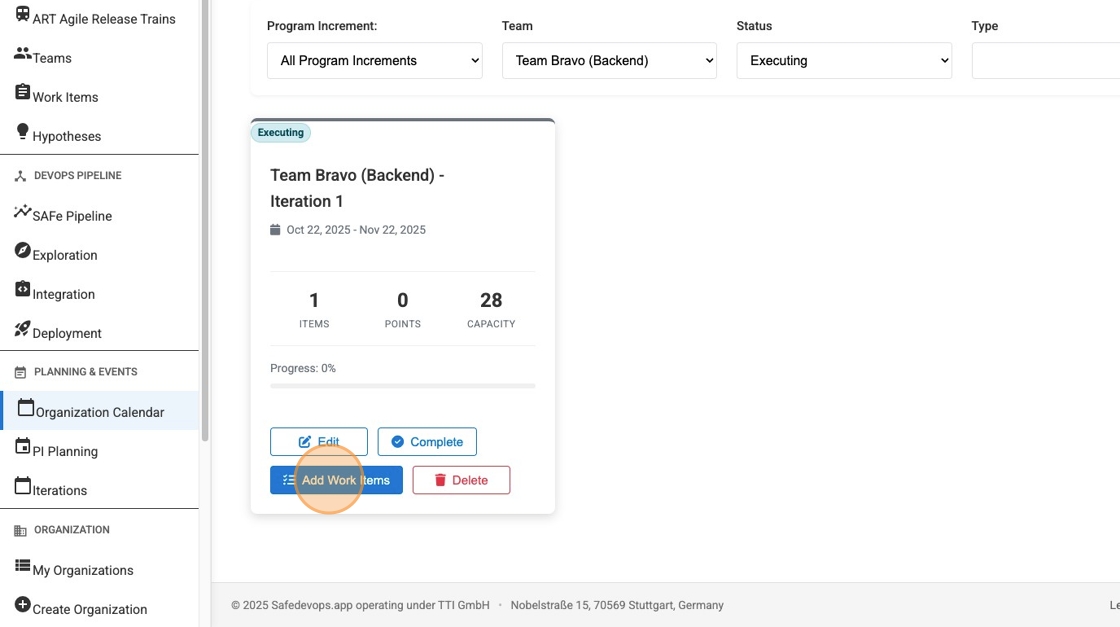
3. Navigating to the Iteration Board
Clicking anywhere on the main body of an iteration card will navigate you directly to the Work Items page, pre-filtered to show that specific iteration's board. This is where the team can manage the day-to-day progress of their stories and tasks.
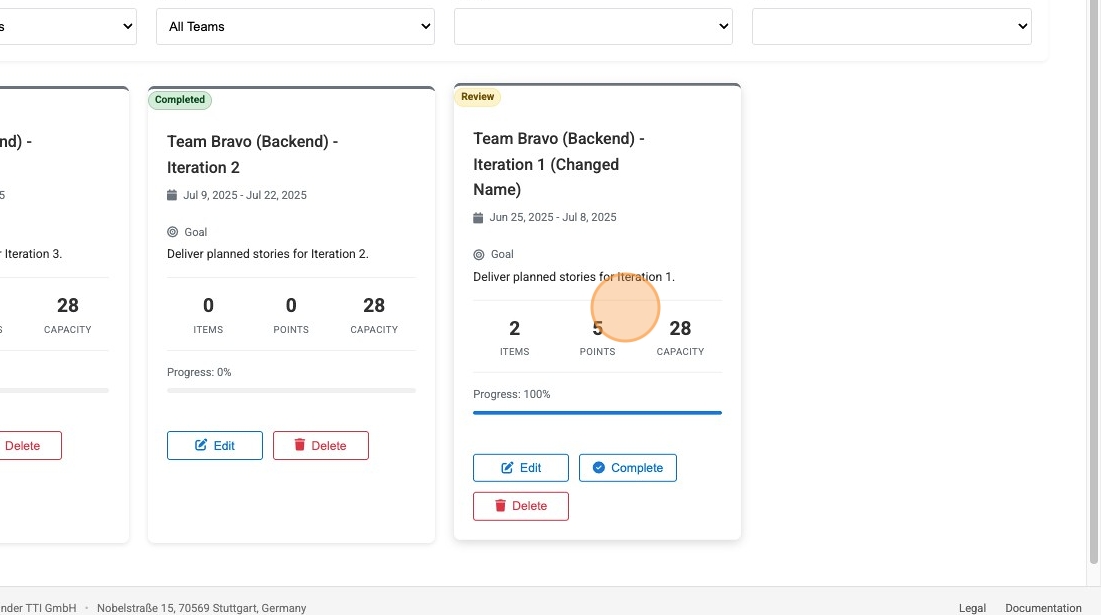
The default view is a list, but you can switch to a Kanban-style board view for a more visual workflow.
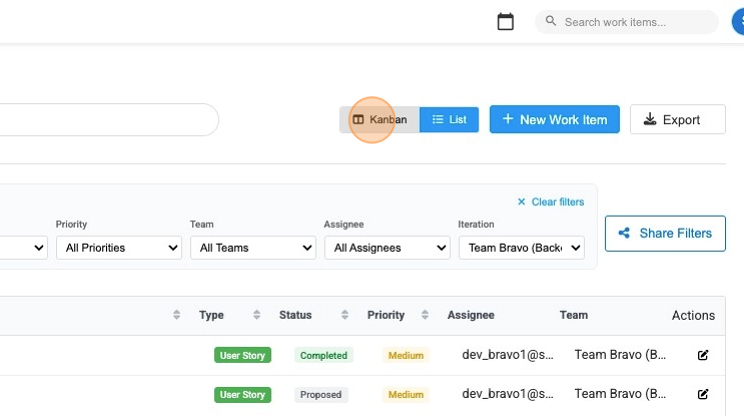
On the kanban board, you can drag and drop work items between columns to update their status.